Most people tend to carry their mobile phones with them so that they can be located at all times, but perhaps not everyone wishes to be localizable in this way. Google is constantly logging your location history via your smartphone, and although this is nothing new, many users don’t know that they are accepting these conditions when they install one of the programs of the Internet giant. This little-known feature of Google Maps is called Location History and acts as a database that registers all your movements; here we’re going to explain how to disable it.
When you start a session in Google, you can access your Location History from your browser to see your recent movements. This tool includes a calendar and a graphic where you can specify the particular day you wish to consult in order to find out when you were in which places.
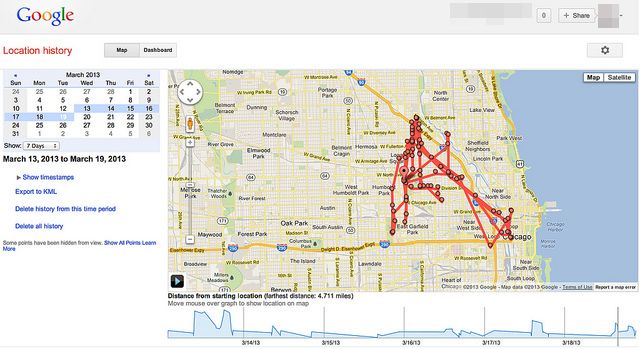
This location tracking can obviously become invasive. But Google—although you might not know it—displays a notice during the initial configuration process for Android phones, or when you install a Google app on iOS, asking for permission for the service to access your location details. There are many users who don’t read an app’s terms and conditions, and thus don’t know that they are sharing their information.
And how can you find it out? If you go to the gear icon, you can open the configurations panel for Location History and verify if your tracking is enabled or disabled. It doesn’t matter which option is ticked; you can always change it and save the new configuration.
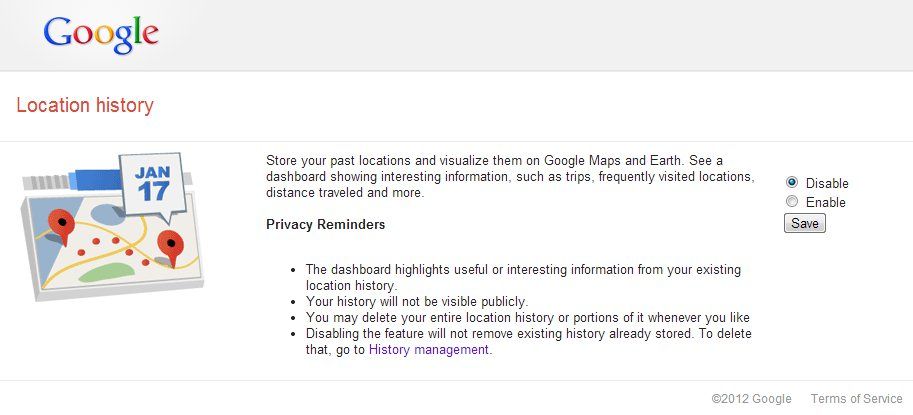
If the tracking was activated on your account and have ticked to disable your location log, this does not mean that you have deleted your prior history. To delete it, you can go back to the same page and click on the third option: “Delete all history.”
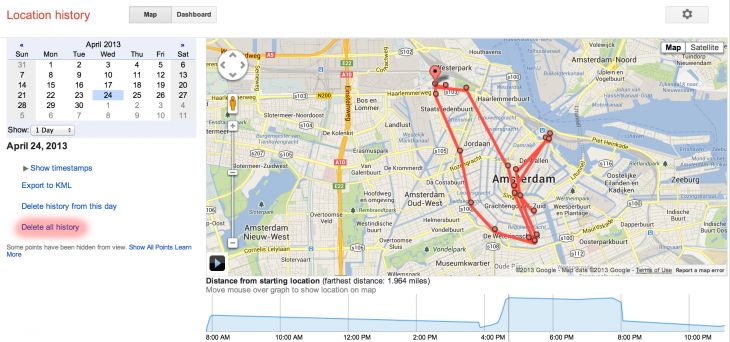
On the other hand, you should also deactive the localization services on your phone; Google apps can periodically track your location even when they are not running. If you deactivate the tracking you must keep in mind that any services that require location detection will stop running. If your phone is an Android device, you should go to Settings > Personal > Location and search for the “Google Location Information” option and disable “Location Reports and Location History.” To delete it, you just have to tick the option in the lower part of the “Location History.”
If your phone has an iOS operating system, the process is a bit different. You’ll need to access Settings > Privacy > Localization and untick the applications that don’t want to access your phone’s location, although you can also disable these functions in a more specific way in “System Services.”
In the same way, if you want to keep using this feature of Google Maps to see your own movements, you can still delete the locations that, for whatever reason, you don’t want to appear in your location history. When you need to delete a specific location, you just need to click on one of the red markers on the map and select “Delete from history” in the pop-up window.
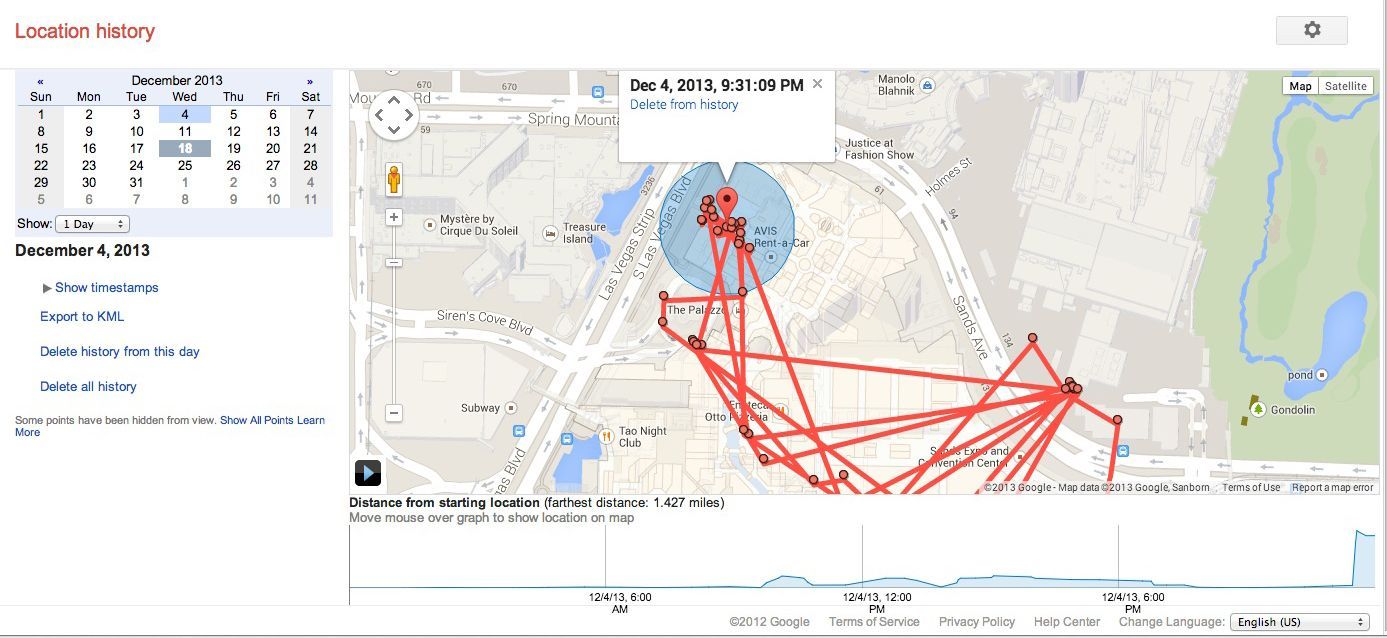











[…] Fuente: http://blog.en.uptodown.com/just-a-reminder-google-can-trace-your-location-through-your-smartphone/ […]