There are very few free image-editing suites out there as complete as PhotoScape. Each new version adds additional features beyond the standard functionalities for intuitively retouching images. Be it creating animated gifs, modifying images en masse, putting together mosaics, or doing screenshots, the latest version (3.7) can do it all. Below we catalogue its feature in 13 different sections.
Image editor
The original program interface was limited to a series of simple image editing tools: editing color levels, resizing, adding frames, correcting the lighting, or even superimposing things over the original photo.
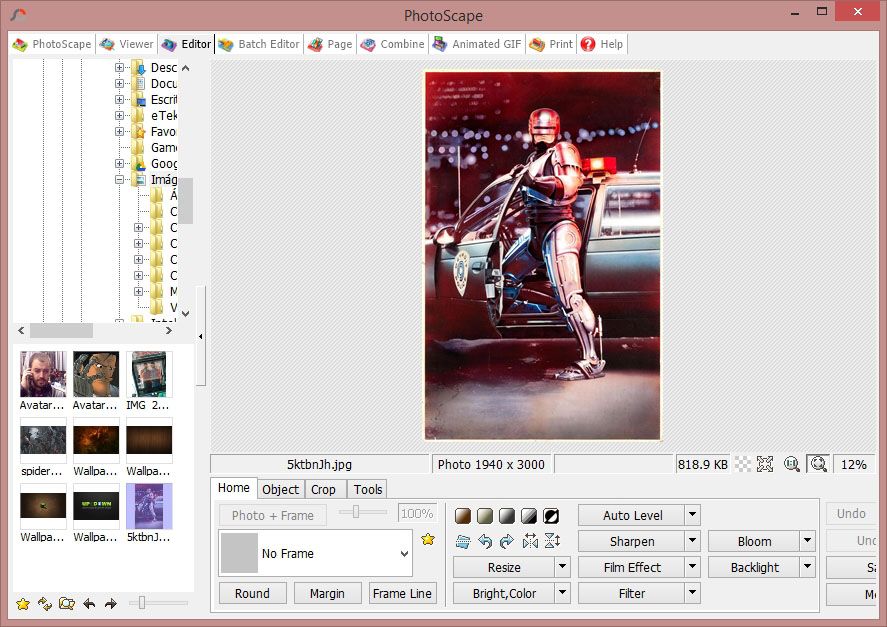
Batch Image processor
This section offers most of the same options as the previous one, but in this case lets you apply those effects to a whole group of images instantly.
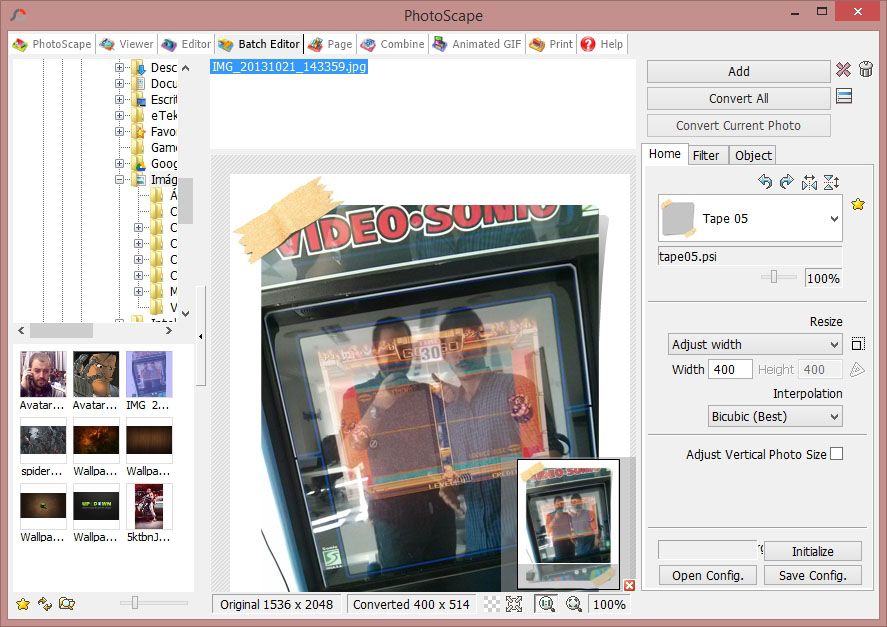
Page mosaic creator
You can create collages based on a series of rectangular image templates and later apply filters and frames to them as desired.
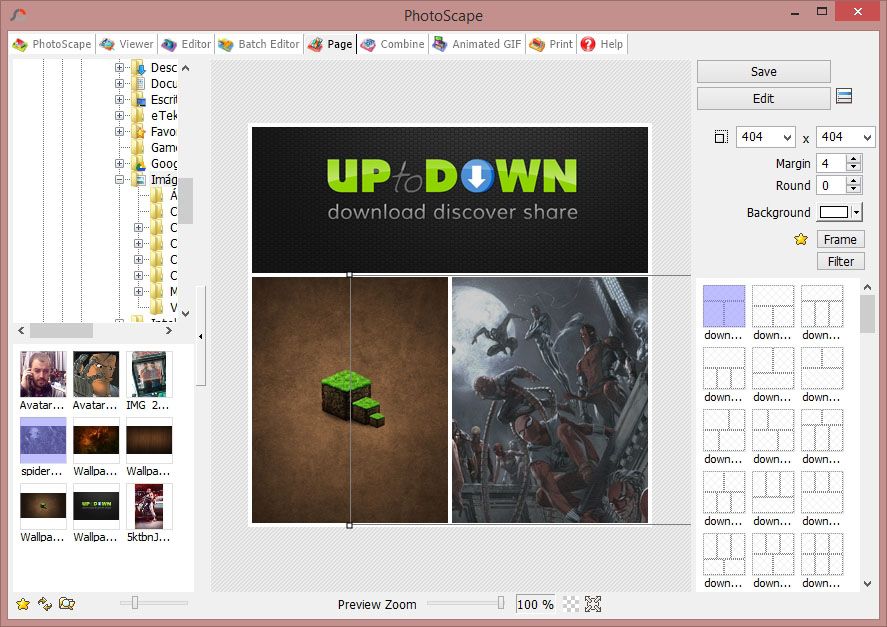
Mural creator
The mural creation section is an expanded version of the mosaics, offering many additional composition options to compose an image over a grid made up of other, smaller images.
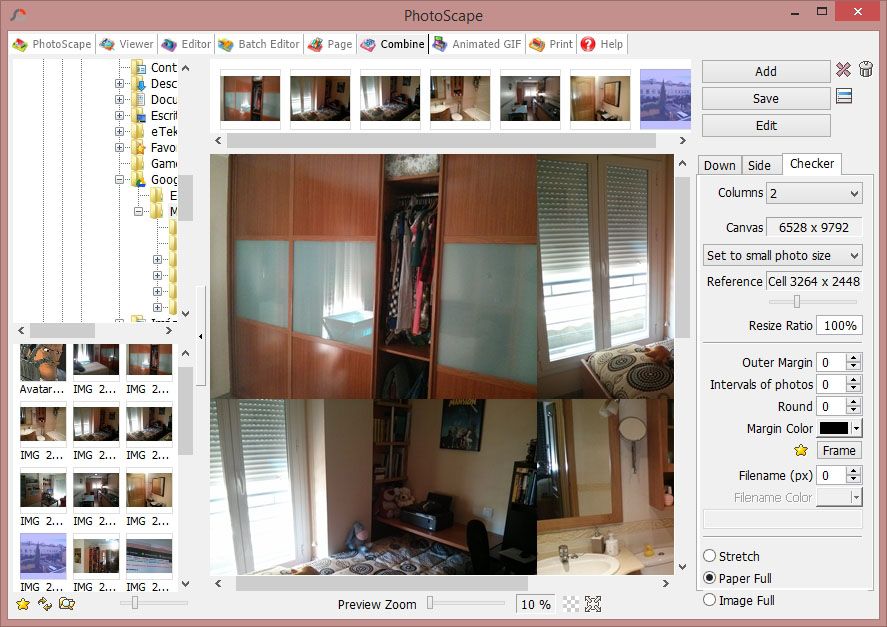
Animated GIF editor
By selected the frames that will make up the sequence, you can create animated gifs, assigning a different time interval to each frame, scaling the final image, and configuring a loop should you want one.
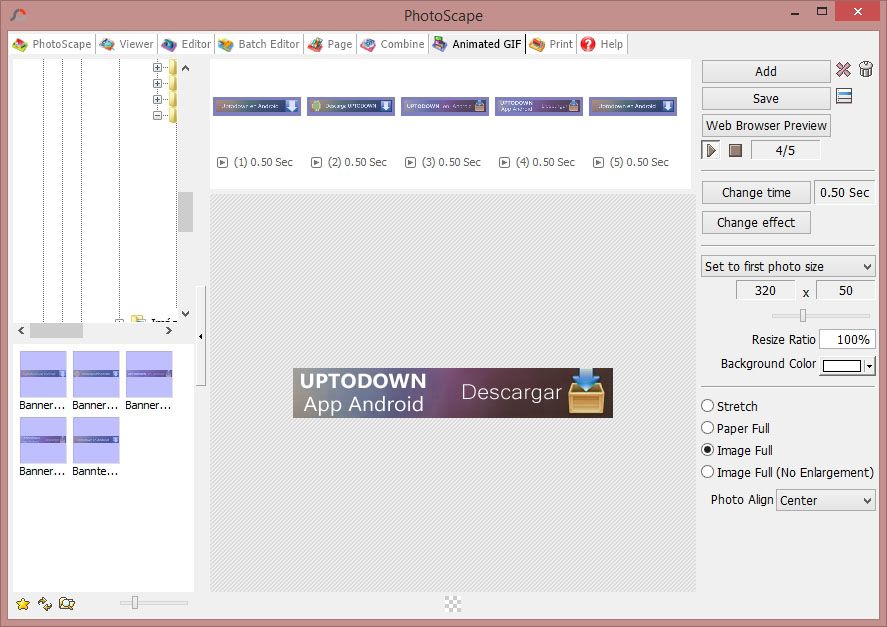
Print wizard
Although Windows itself as well as the software included with your printer usually includes its own print wizard, PhotoScape offers a complete system that allows you to customize this process with regard to formats, sizes, and page scaling.
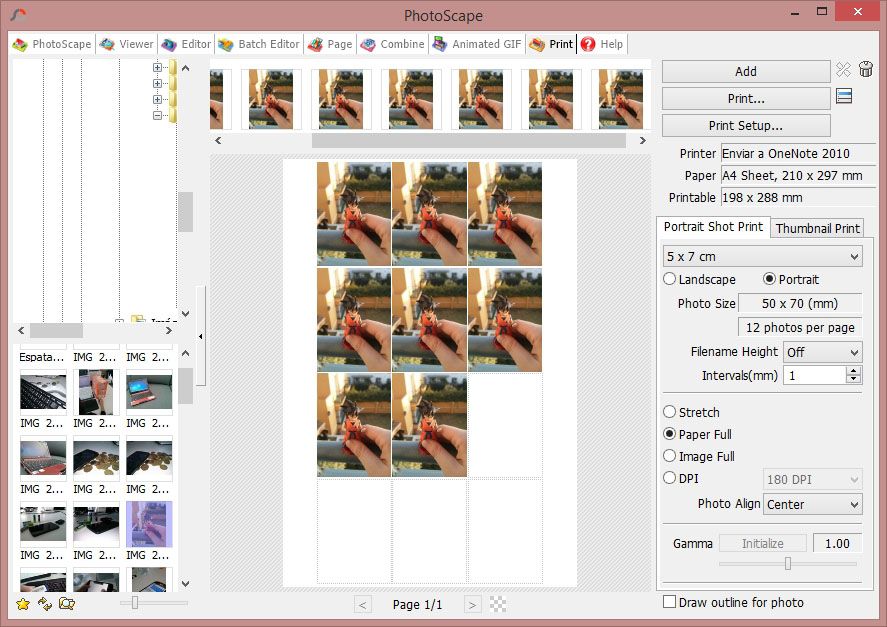
Image splitter
It’s possible to slice an image into equal sections by setting the number of rows and columns into which it should be segmented.
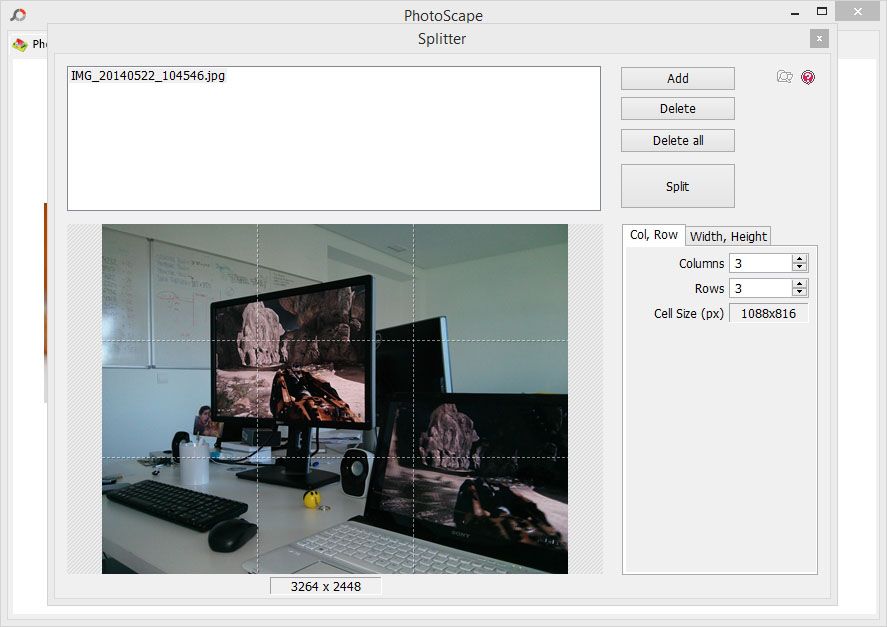
Screen capture tool
Although the image doesn’t get saved automatically to your memory, PhotoScape’s screenshot tool lets you capture the entire screen, a particular window, or an area of your screen. You can then copy the image directly to your clipboard or open it automatically in the image editor.
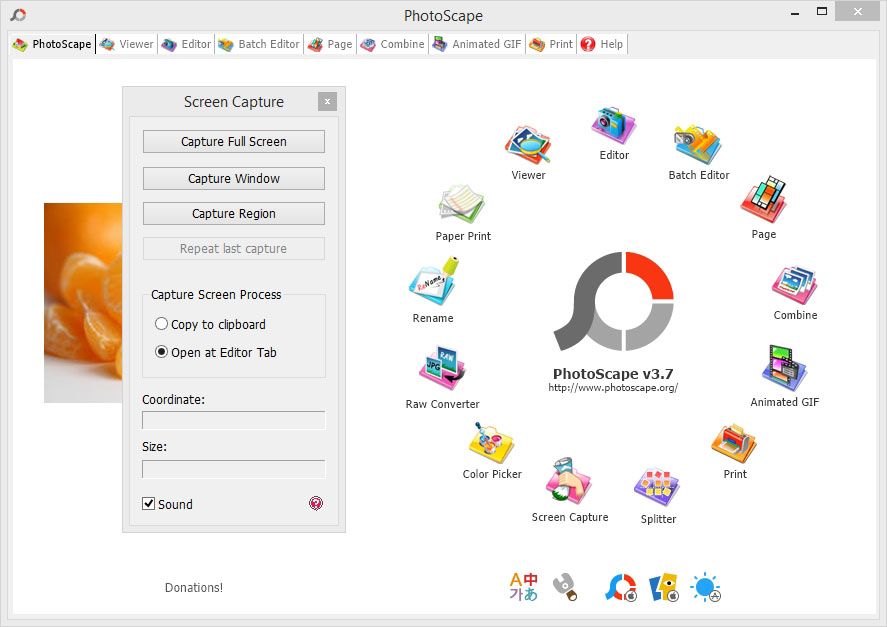
Color picker
You can extract RGB color codes from a desktop preview window with zoom, to then be used in any other tool that supports code insertion as standard.
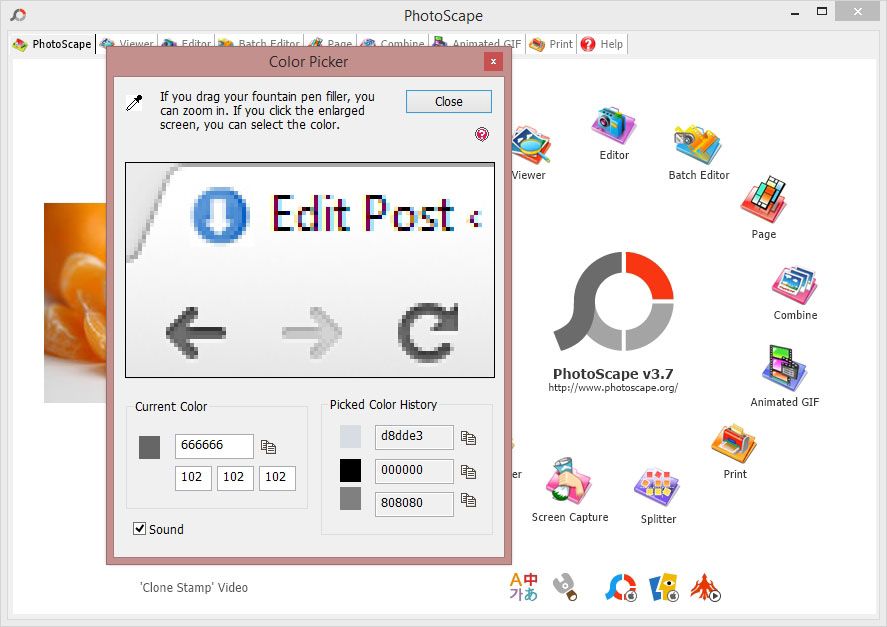
RAW image converter
The RAW format or digital negative is the default save format applied to photos taken with a digital camera. Not all editing programs can convert this format to a compressed one, which is why PhotoScape has its own wizard to extract images in bulk and convert them to the format you need.
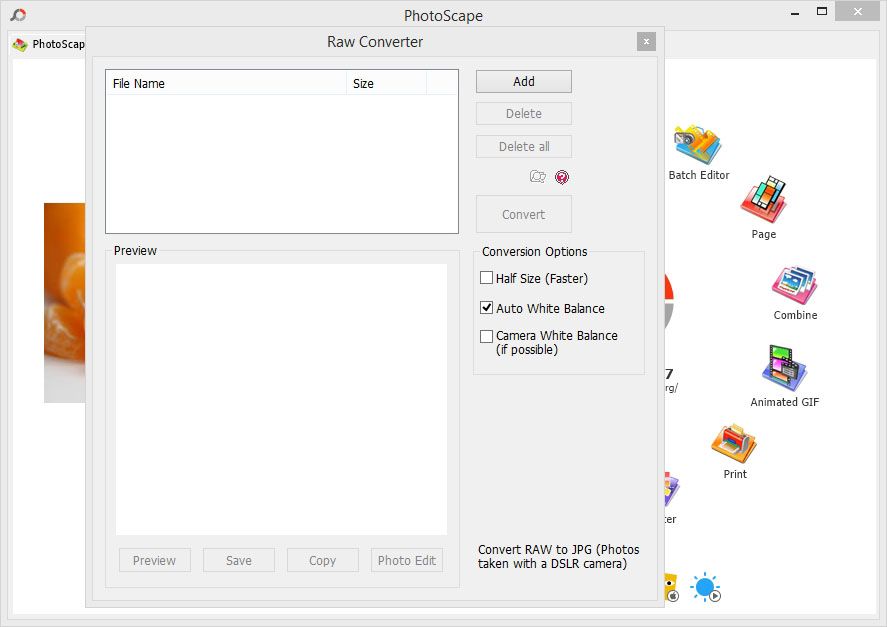
Bulk file renaming
While we’ve already mentioned the option to apply effects to photos en masse, this section lets you rename groups of images based on a particular pattern: you can insert the date, a series of specific characters, and/or a number sequence to each so you can organize them more effectively.
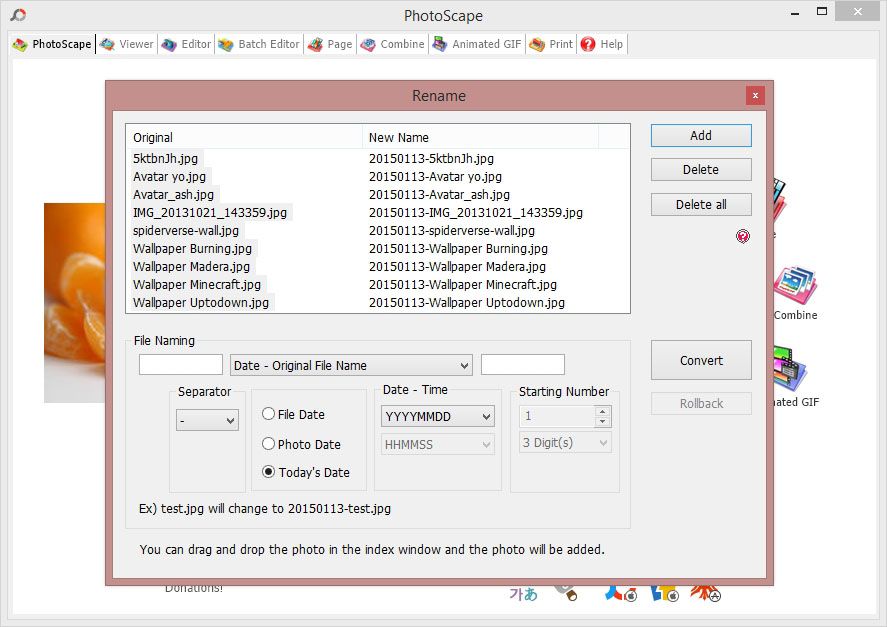
Printing ruled paper
The print wizard lets you generate ruled paper that you can write on or print over, whether it be the ruling of a notebook, sheet music, or blank spaces for a calendar.
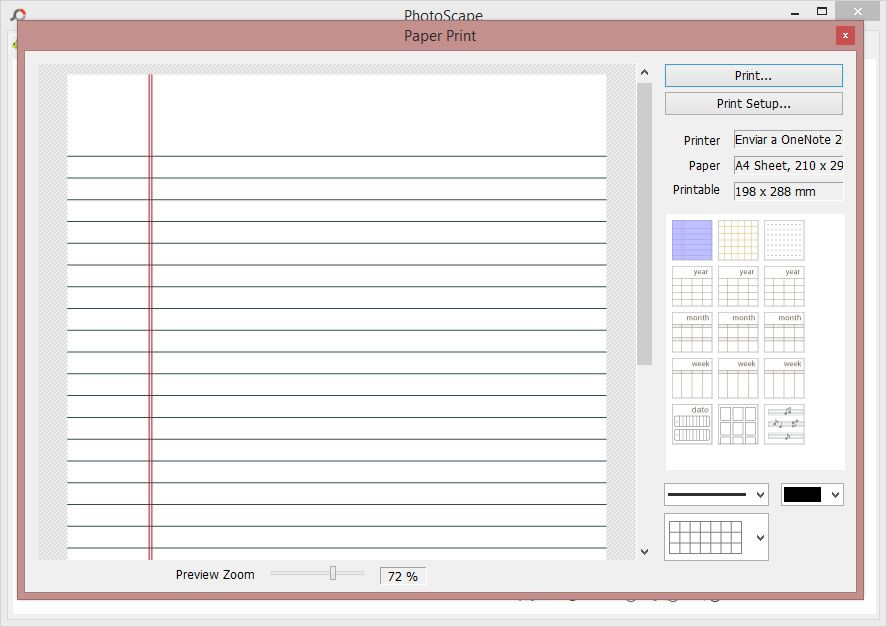
Image explorer and viewer
We close this circle with the other main function of the program: an image viewer that lets you browse with a file explorer and view images in full screen before playing them or importing them into galleries.
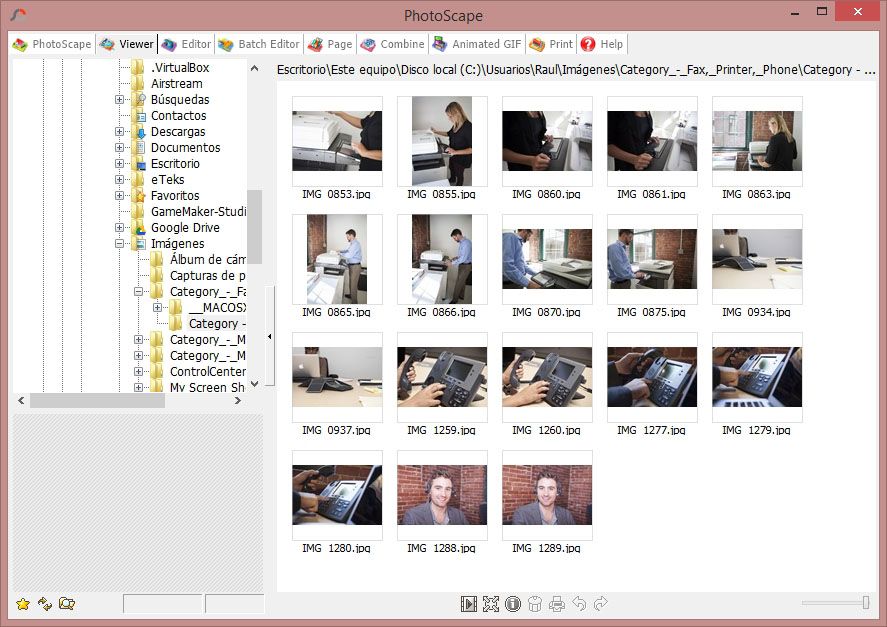

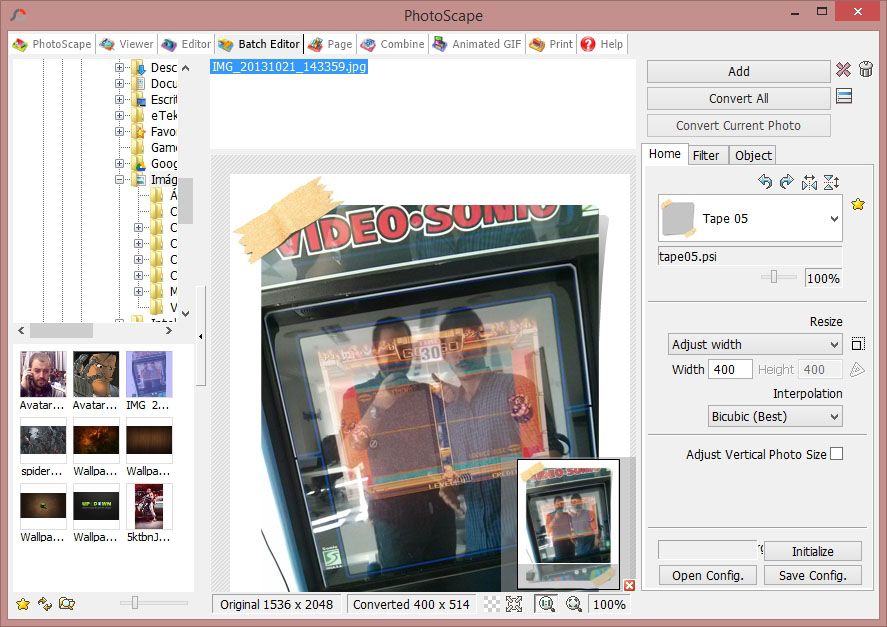







Ang ganda naman yan !