One new feature in the preliminary releases of Android Nougat was the option to use a system of stackable windows on your home screen. This feature didn’t make it into the final version by default (at least for now) but luckily the Taskbar app lets you reactivate it. To use it you obviously need to have Android 7.0 on your device, and then just enable an option in your Settings menu as we explain below.
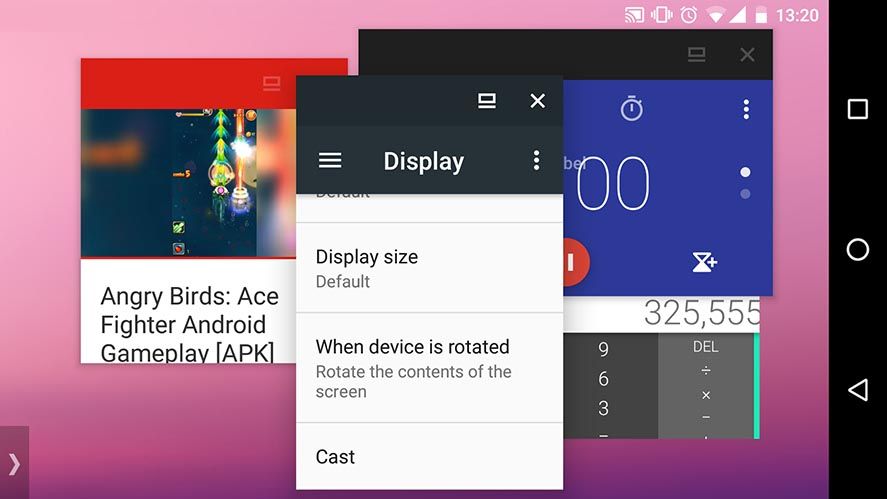
The app puts a menu at the bottom of your screen with shortcuts to your installed apps. This lets you view them in windows and even resize them. This might seem like something you’ve seen before, but actually this time we’re looking at a native feature where the further-back windows aren’t frozen in the background, but running constantly. Just simultaneously open several windows with movement on the screen to see how they all carry on uninterrupted.
The process for accessing this mode once you’ve installed the app is as follows:
- First activate the Developer Options on your device. To do so go to Settings > About phone and tap Build number several times to display the hidden options.
- Now head to the new section Settings > Developer options > Force windows to be resizable.
- Restart your device and run the Taskbar app. Inside it you’ll enable an option called Freeform Windows. You can turn the feature itself on and off using the switch up top.
- Now you’ll finally get a new button at the bottom left of your screen. When you tap it a submenu pops up with all your installed apps. To run them in Freeform windows you’ll need to open them from there, not anywhere else.
- You might need to open the menu a couple times for everything to work right. The way to see if Taskbar is running properly is by checking that if you open the menu, the icons you have on your home screen disappear.
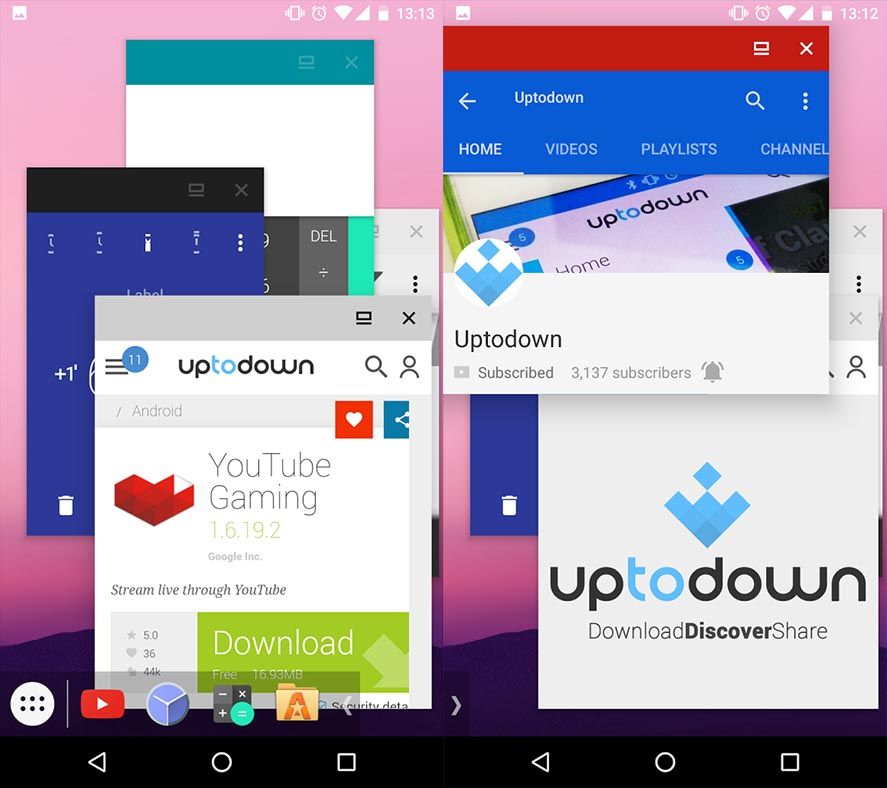






[…] it’s still completely reliable. To proceed you have to do a series of steps as discussed in our recent blogpost. The only (and obvious) requirement is that you have Android 7.0 on your device. In this case you […]