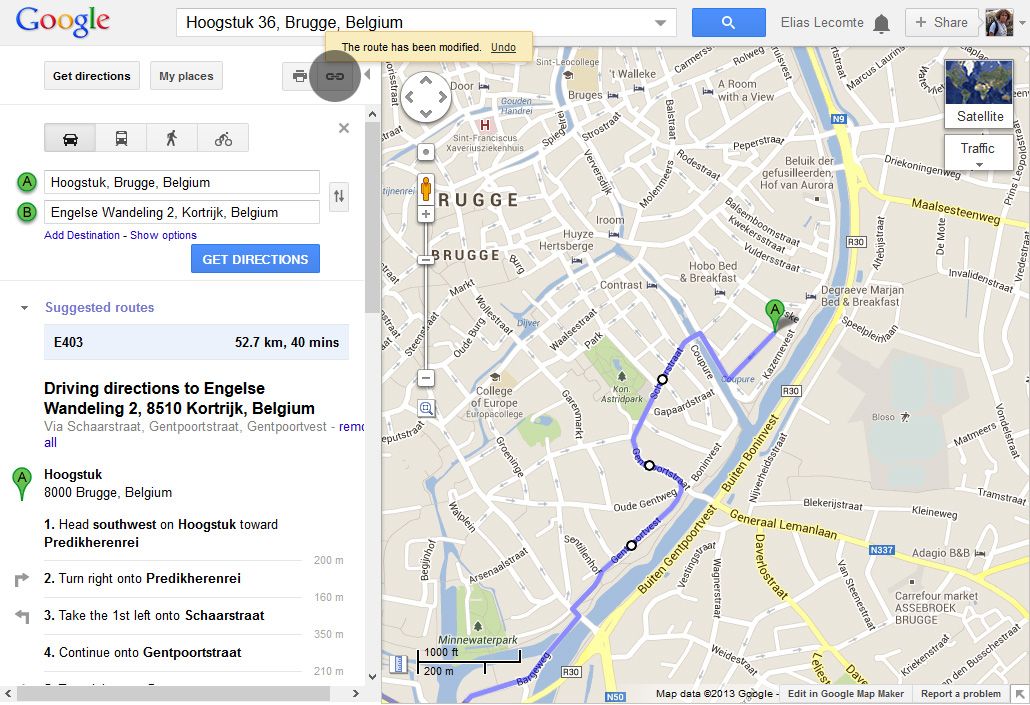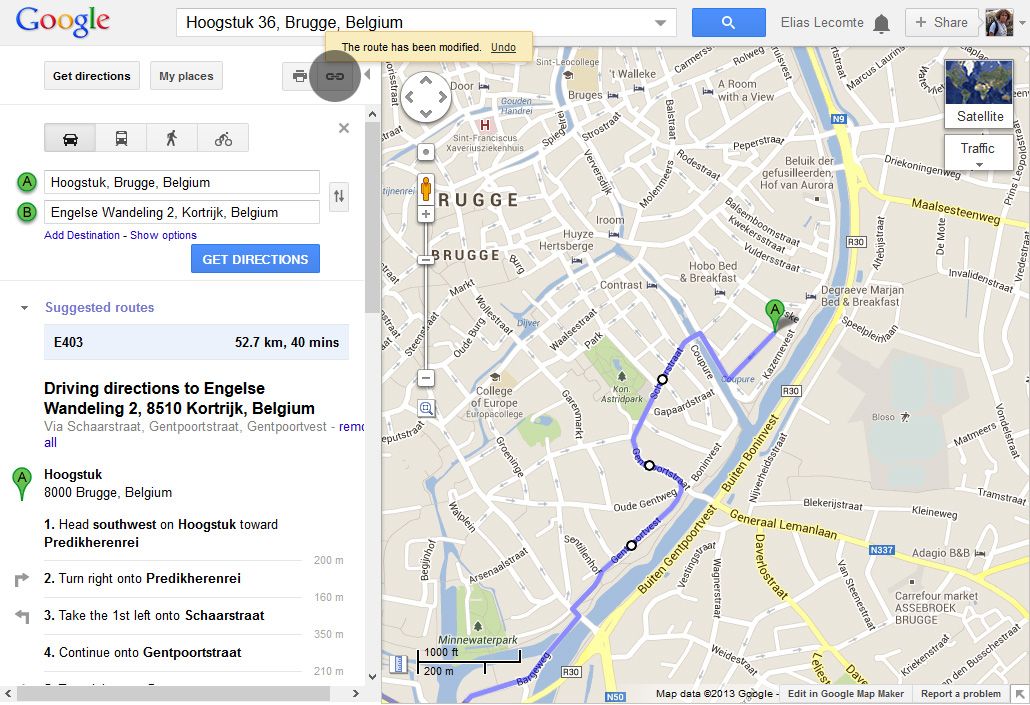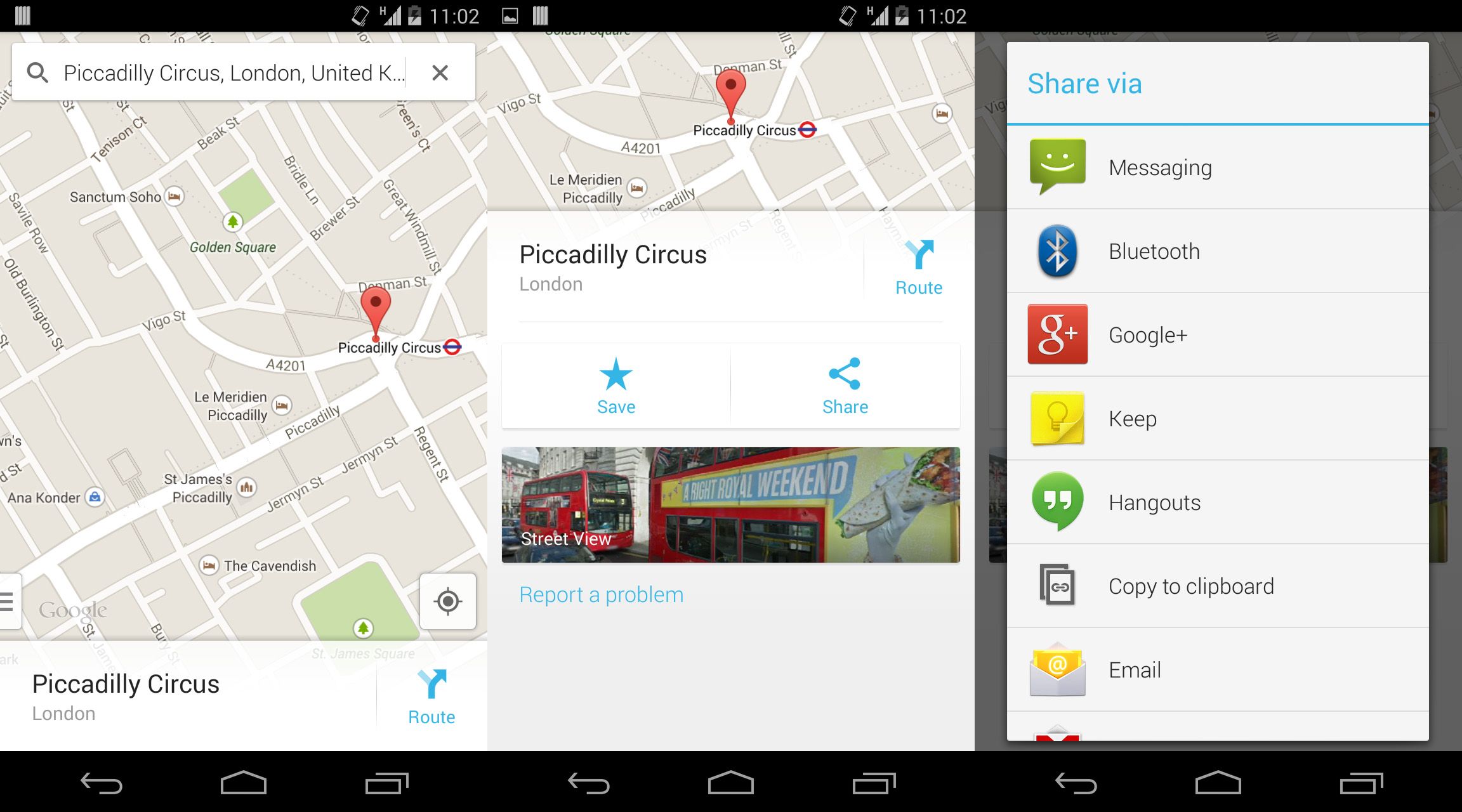Imagine that you’re organizing a party at a house way out in the countryside and none of your guests knows how to get there. Hand-drawing a treasure map and advising your guests—354 times each—that the destination is the third left after the fifth tree you’ll pass on the way is probably still not enough to keep at least one of your friends from getting lost. As they say, better to prevent than cure, which is why I’m going to explain here how to share an address via Google Maps.
It’s certain that at some time or another you’ve had to share your location with friends or send a map with directions to a place they haven’t heard of before. Whether you’re in the house using your computer or in the street trying to explain exactly where you are, you can send the directions you need from any device in a few simple steps using Google Maps.
From your browser
When you need to insert location coordinates on a Facebook event or send directions to that new bar on the corner, you just have to open Google Maps and search the place location. Once you’ve clicked “Get Directions” and have the route, you can send it by going to the “Link” icon and copying the URL that appears. With that link, your contact will receive the exact same map as the one you’ve just created.
From the iOS or Android app
When you use the Google Maps app from your smartphone, it’s generally in one of two cases: that you need to send your current address so that a friend can find you or that you want to share the location of a place you’re talking about. No matter the situation, you just have to search your current location on the map or the name of the street that you want to send to your contact.
When Google Maps loads the map, you’ll need to click on the street that you’re looking for and a frame will appear with the location details. If you go into that frame, you’ll clearly see the option to “Share Location” via one of your downloaded Android apps that allow this feature, such as WhatsApp, Facebook, Gmail, or Skype.
If you have an iOS device, you can share your location from Google+, email, or by text message, and you can also copy the information to your clipboard.
My Places
One of the cool things about Google Maps is that if you’ve linked your browser account to your mobile, all the addresses that you’ve saved on your computer can be opened from your phone. Have you added to My Places a map with directions from your house? As soon as you get in the car, you just have to go to Options > My Saved Places and the directions will appear to take you wherever you need to go.