Calibre is, on its own merits, one of the most downloaded tools for PC on Uptodown. The popular reader, organizer, and eBook convertor is now out in version 3.0 with tons of new features – among them the possibility to share books from your library over your local network, which makes it tremendously easier to send books to your smartphone or tablet and read content remotely from any device by connecting over a web browser. Here we explain how to set it up.
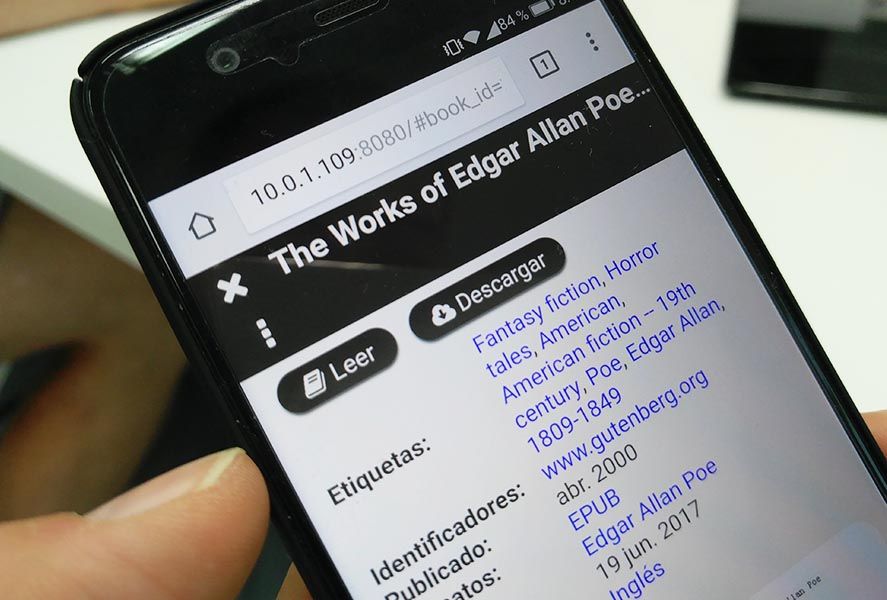
The point of this new system is to allow access to your media library from any web browser so you can read content from there or download it remotely to the device in question. To enable the local server you should access the menu at Preferences > Share over network. From there you can start up the server, set it to start whenever you open Calibre, and most importantly require a username and password so that only authorized users can get into your library. The point of entry will be the IP of the PC where Calibre is running and the port will be 8080. In fact, you can verify that everything’s working properly by opening a browser window on that computer and typing localhost:8080 into the URL bar (localhost is just a synonym for your local IP; on an Android smartphone or tablet you have to type in the IP of the computer working as your server).
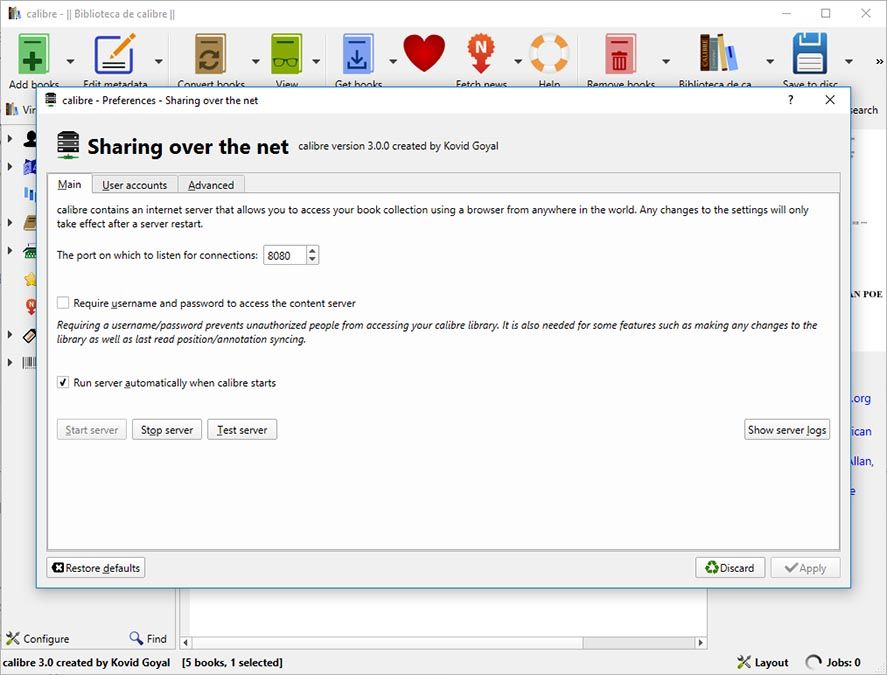
That done, you can start “broadcasting” content to your wireless devices with the Connect and share option in the top icon bar, where you can also view the IP to use to connect on your smartphone. You’ll know everything is working properly if the light beside the connection option has turned green.
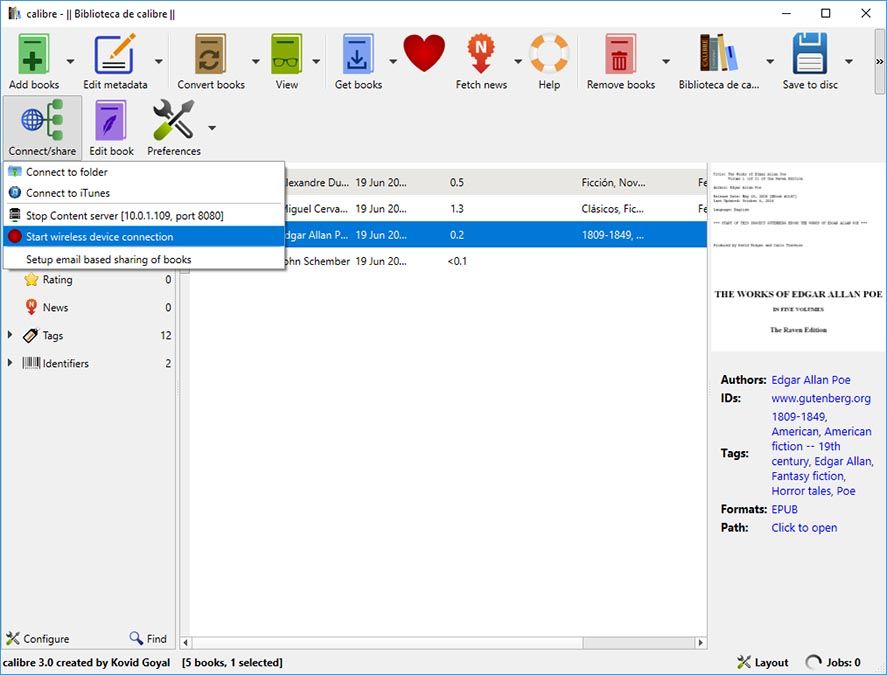
But there’s still one more little problem to solve – which is the fact that the firewall on your PC could slow down access to external devices, meaning if you’re on Windows you should go to the Allow an application through the Windows Firewall (typing it into the lower search bar that appears), and finding the local filepath for the Calibre executable to set it as an exception.
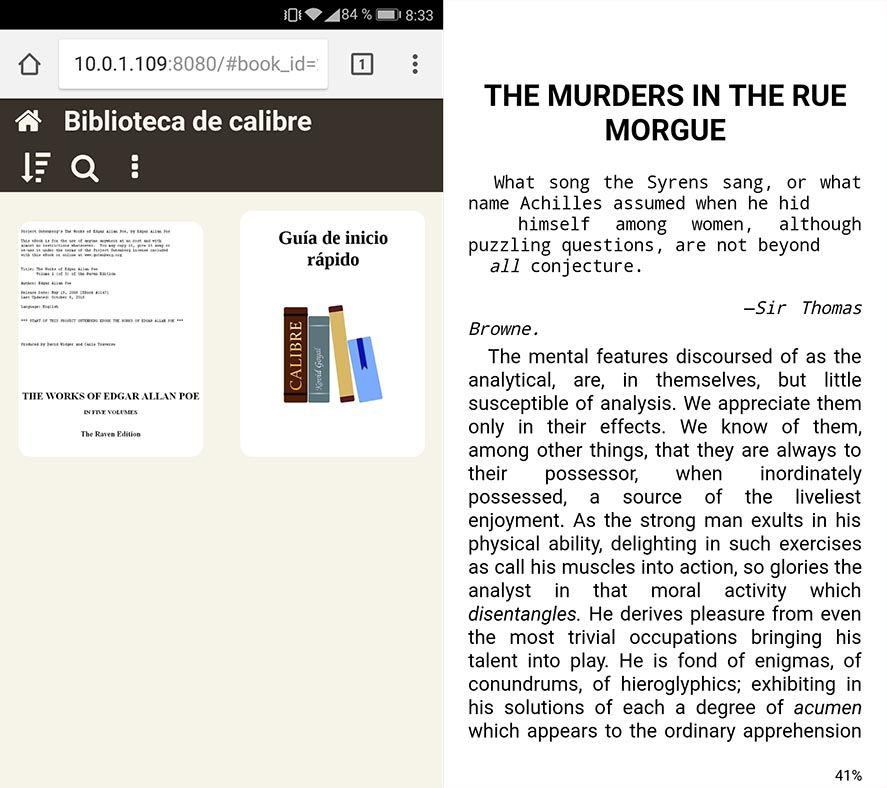
All that’s left is to enter the address in your Android device to get full access to all the content you’ve uploaded to your Calibre library, and then you can either download a book locally or read it online.
Calibre 3.0 for Windows on Uptodown | Download
More info | Calibre official site






