Kodi is undoubtedly one of the most complete multimedia file management systems you can find. It is also cross-platform, so that you can use it on your Windows computer and Android phone.
The first thing you should know is that it is completely legal to download and use Kodi and its official add-ons. In fact, adding some add-ons to Kodi will substantially improve your user experience with the tool, as there is one for almost everything you can think of.
You have two ways to install add-ons in Kodi: the first one is using the official repositories of the application, and the second one is through third-party downloads on the Internet. We are going to explain how you can carry out either of them.
Before you start, you should know that, like everything you download from the Internet, add-ons can be risky. Although it is not usual, never rule out the possibility that one of these files (not coming from the official repositories) may contain some kind of malicious software.
That said, if you intend to download third-party add-ons, either on your computer or on your phone, you should ideally always do so by using a VPN such as, for example, the free VPN included in Opera.
How to install add-ons from Kodi official repositories
Once you have installed the application and configured the basic settings such as language, you can get started. The steps to follow to install add-ons from official repositories are as follows:
- Open Kodi on your device.
- On the main screen, tap on the “Add-ons” option.
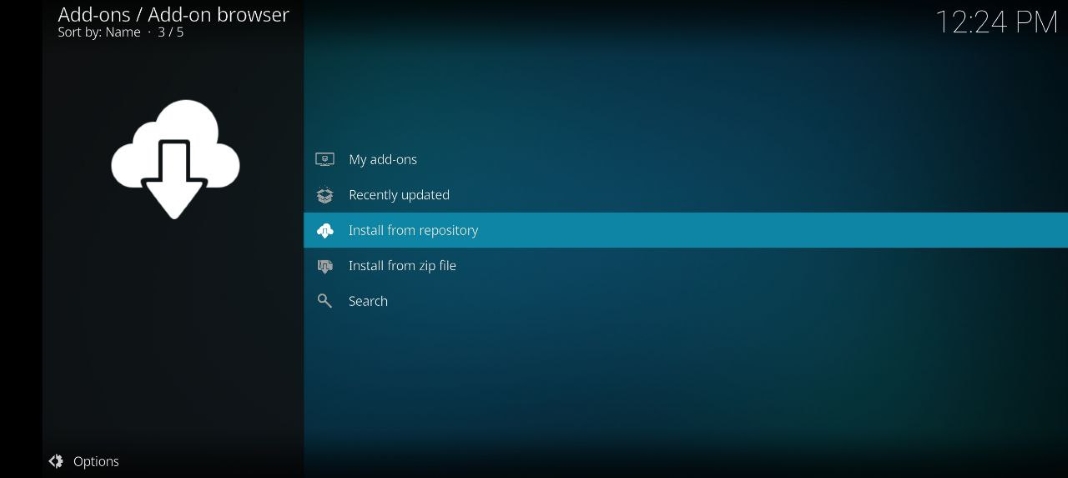
- A browser will open with all the ones you have installed. This section will be empty as we set it up from scratch.
- Tap on the open box icon, and select the “Install from repository” option.
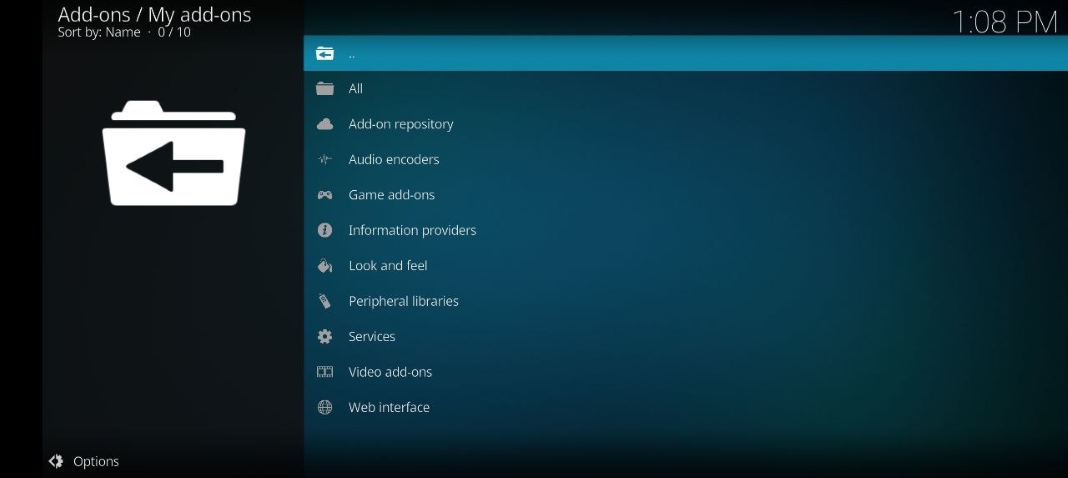
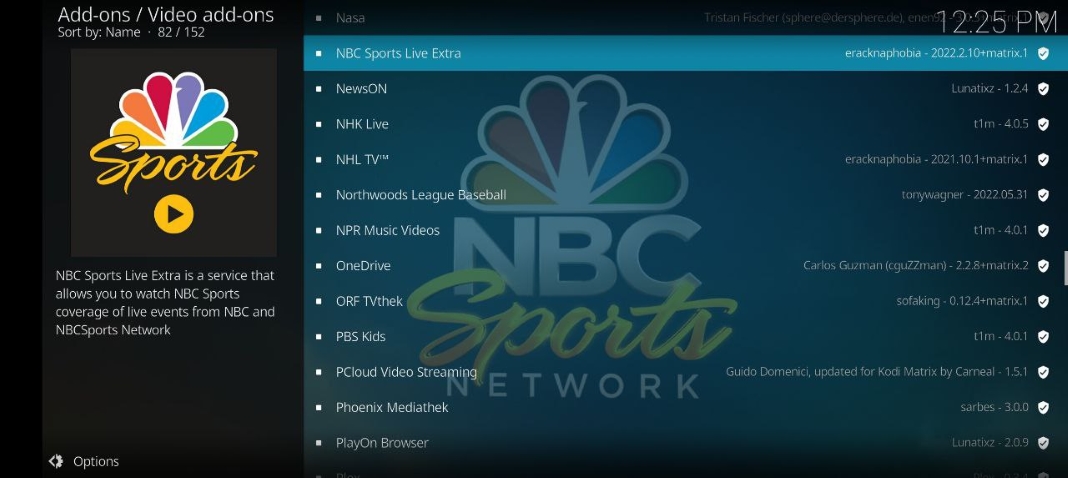
- In the next step, you must choose the type of add-on you want to install. They can be images, programs, games, customizations, etc.
- Tap on the one you are interested in and choose “Install” at the bottom right of its tab.
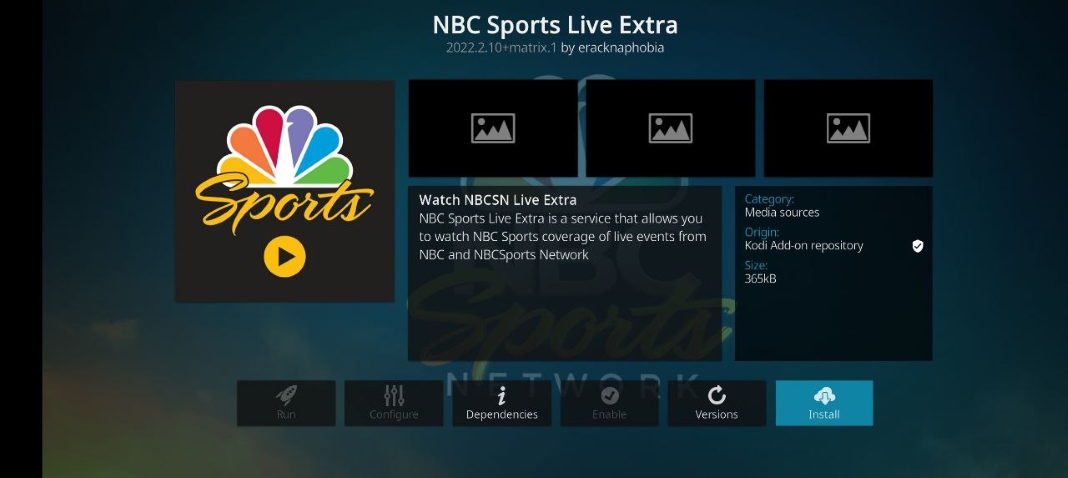
How to install add-ons from the Internet
As we said, Kodi also allows you to install add-ons from external sources and repositories. You have to download them previously on your computer and always in ZIP compressed file format. If you choose this option, remember to follow the safety precautions mentioned above.
The steps to install add-ons from the Internet are as follows:
- First, activate the option that allows this installation from the Kodi setting menu in the gear icon.
- Tap on “System Settings”.
- Tap on the “Add-ons” option and activate the “Unknown sources” switch.
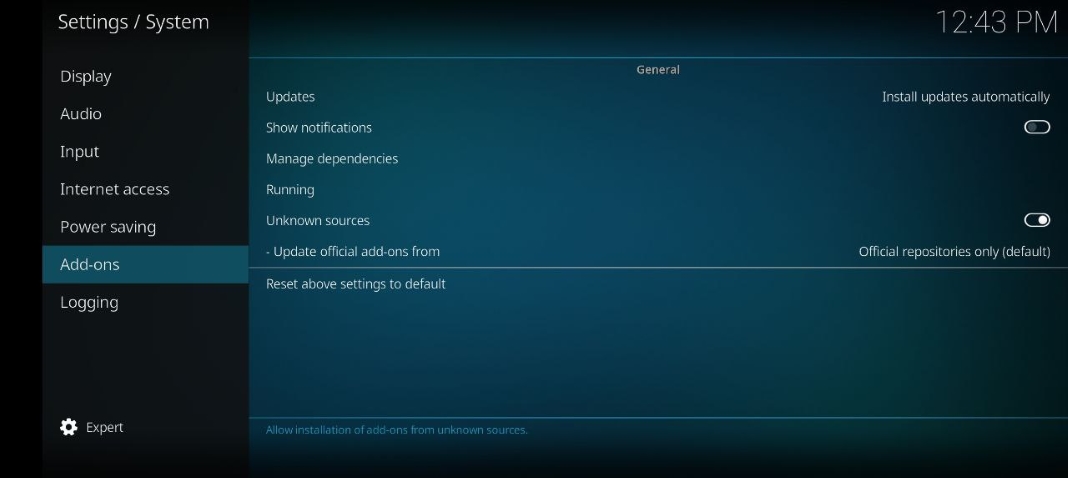
- Open the Add-ons option in the main menu again.
- Select “Install from zip file”.
- A browser will open from which you can search for and select the .zip file of the add-on you want to install, which you have previously downloaded to your computer.
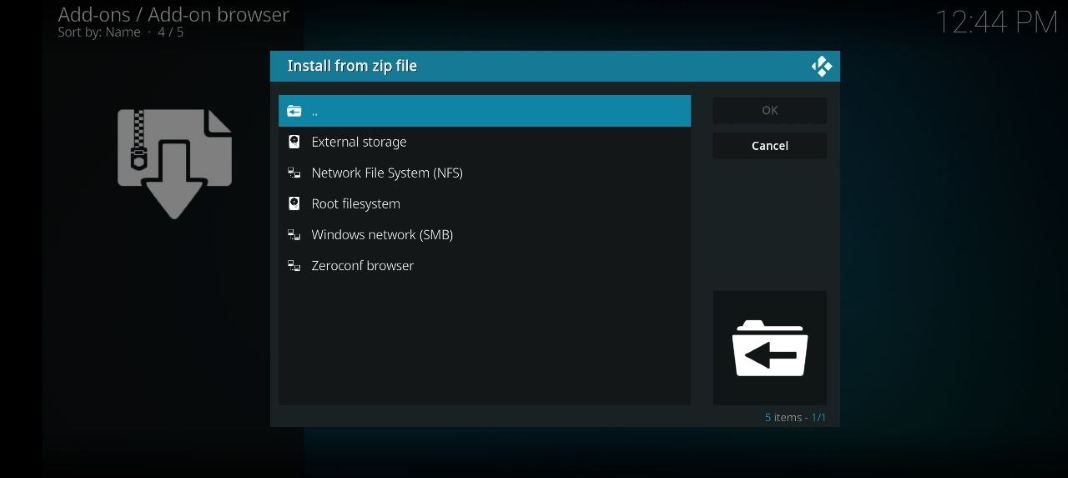
- The app will install it automatically, and you can view and run it from the Add-ons menu.









