This is not the first rapprochement between Android and desktop computers: as of recently the Google mobile operating system can already be used on PC, or at least something that looks a lot like Android thanks to software like Android-x86 or, even more derivative, BlueStacks. In these cases we can’t talk about a complete and consistent operating system, but rather mere simulations/emulations. Remix OS is an open-source project that goes a step further, offering a complete operating system with its usage adapted to desktop machines that as of this week is available for free.
The project is developed by Jide Technology, a studio made up of ex Google employees who, using the aforementioned Android-x86 as a base, have fully adapted the smartphone experience to PC, enabling intensive use of the mouse and offering a multitasking desktop closer to what you’re used to instead of limiting itself to replicating the environment with a philosophy closer to that offered by Chrome OS. Although an alpha had been leaked previously, the software is now available from the official source, and can be run from an installable ISO image from a USB drive. You can also check it out before installing it thanks to the possibility of virtualization.
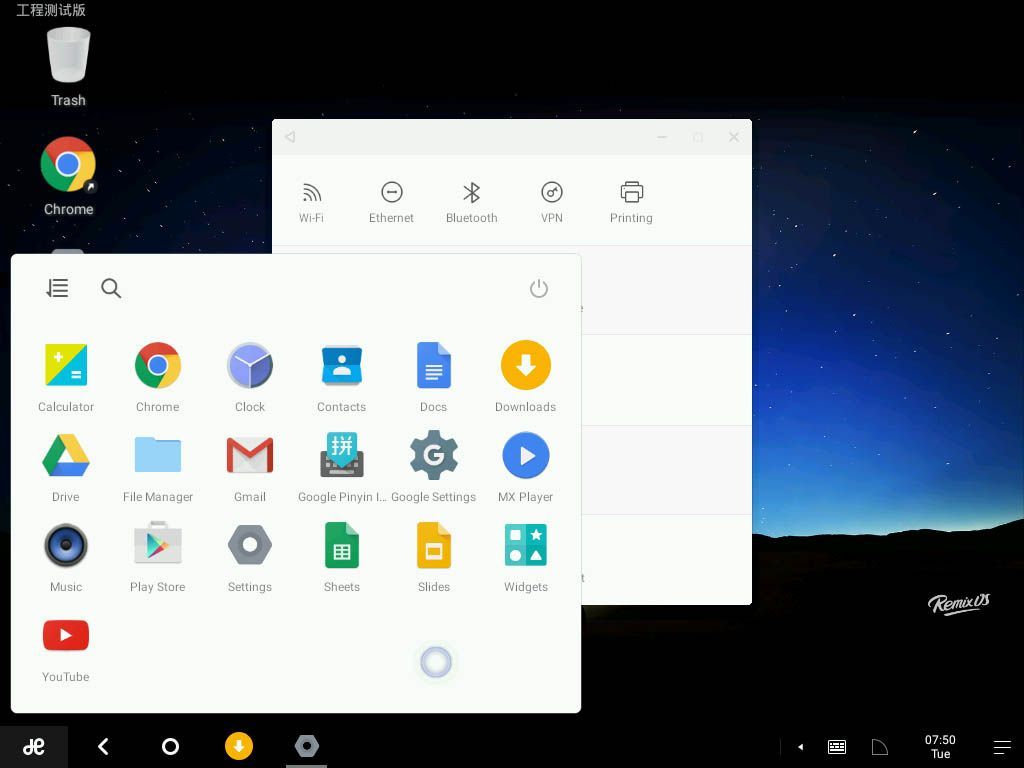
- The install process is rather tedious but not at all complicated. The first thing to do once the ISO is downloaded is install it on a USB drive using its included tool, the so-called Remix OS USB Tool that in some cases might be detected by Windows Defender as malicious. By temporarily deactivating the antivirus before downloading it you can avoid any potential hassle here.
- After this just restart the computer, selecting the pendrive in question as your startup option to start the completely friendly install process that’s fully compatible with your installed operating system, which you can choose at the beginning of the process.
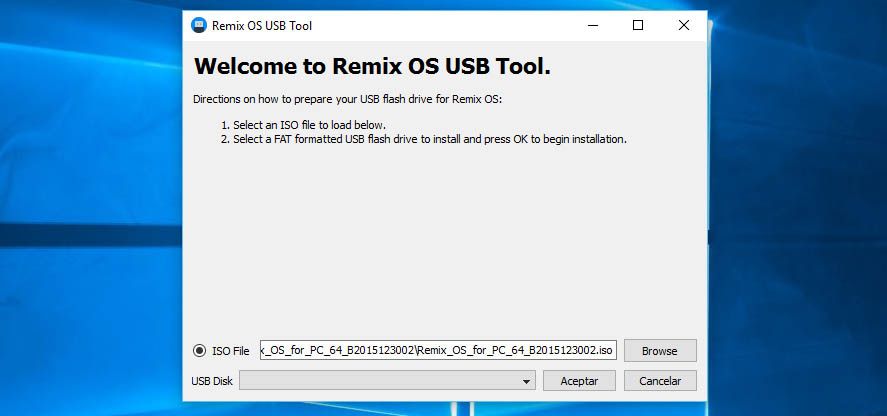
How to virtualize Remix OS on VirtualBox
It’s always a good idea to turn to virtualization to test a new operating system. Although a bit laborious, it’s possible to check out Remix OS using the ISO on VirtualBox. These are the steps to follow:
- Create a new virtual machine, in our case a Linux and as a version we’ll tick Linux 2.6/3.x/4.x (64-bit). As for RAM, set a minimum of 2048 depending on how much available memory there is on your machine, and on the virtual hard drive create a VDI (VirtualBox Disk Image) with dynamically reserved size.
- Once the machine is created, go to its Setup section and on Pointing Device select Mouse PS/2.
- In the Screen section increase the video memory to the maximum (128MB) and tick the box for 3D acceleration.
- Now go to the Storage section and delete the hard drive you created previously. Inside Controller: SATA, create a new optic drive and associate it with the Remix OS ISO.
- Now start the machine. You can choose between starting a rigid version of the operating system or another that lets you save changes you make for later sessions. In either of the two cases you’ll tick the cursor on the option in question and press the TAB key to enter a small add-on to the launch command. Concretely, you should type to the end of the expression “VGA=791” (without the quotation marks). Now, press Enter and the system will start.
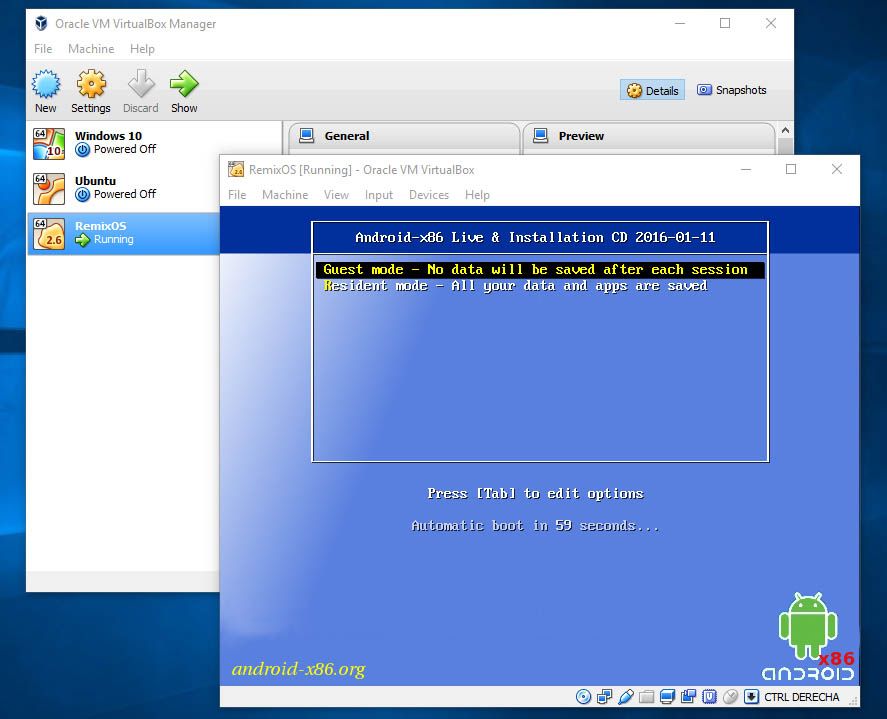

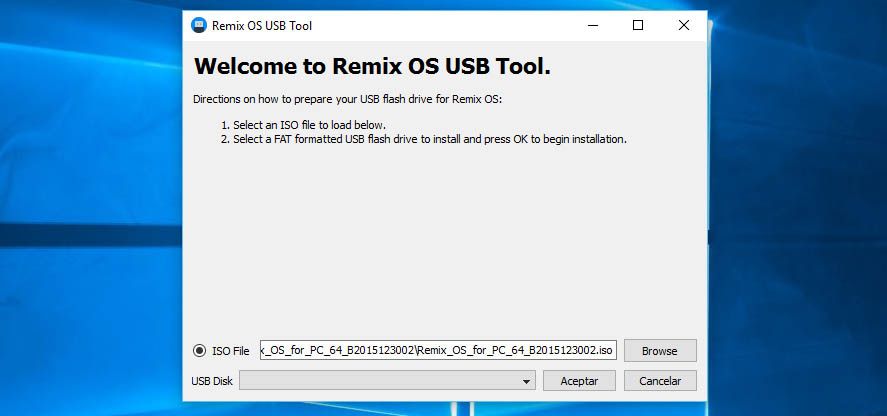







Followed the steps, but that did not work form. It won’t pass the Remix Os screen.
So do I,
What should we do?
الله اكبر
Fuck you muslim.
fUCK YOU john