Although it may seem easy to an advanced user, the process of installing a custom ROM on your Android device can turn out to be a headache if you don’t know exactly what steps to take. In this article we will explain the steps you need to take regardless of which Android device you have.

The first requirement for installing a ROM on your phone is that you must have root access, which is what it is called in UNIX systems, such as Ubuntu or Android. The best thing to do for this step is to search for a tutorial specific to your device because it varies from one brand to another. You can find tutorials for different models on websites and forums.
By managing your phone with root access you obtain total control of the device, beyond any restriction that the manufacturer of the original system has established, which is necessary to make these kinds of drastic changes on your device.
It’s essential that you save your data, given that once you install a new ROM, the mobile phone will be completely reset to factory default. To do this you can download and use the application Titanium Backup that comes with the Backup ROM feature, which will save a copy of all your data on your phone, as well as installed apps and their respective configurations.
At this point in the process you will have to copy the new ROM that you have selected to your memory card so you can later use it in the Recovery menu. There aren’t better or worse ROMs. Just like with the versions of Linux, all you’ll have to do is look for the one that best fits your needs.
The next step is to access the Recovery menu, which is the one that allows you to control the phone’s advanced options in a parallel startup. For this you can use ClockWorkMod, one of the most popular apps in this genre that is compatible with the majority of devices and that comes included in the ROM Manager, which you can also find on GooglePlay.
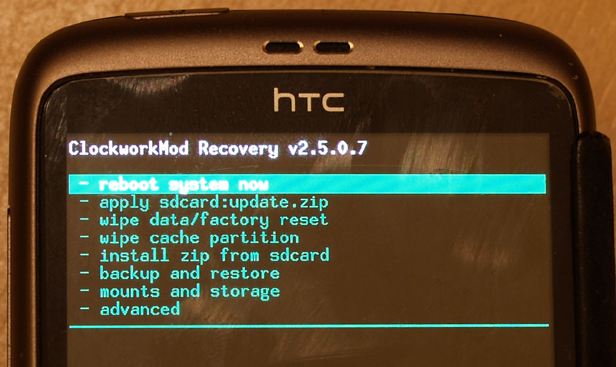
It’s very important that your battery is fully charged or that the device is connected to a power source to avoid problems because if the battery life runs out in the process it could render your phone useless or, as it is commonly known, as a “brick” (because it is as useful as a brick).
Once you have the ROM ready, you can install it on your Android from the Recovery menu or directly from the ROM Manager. Either way, you will have to wipe/factory reset it, as well as perform a cleaning of the cache. Doing it with ROM Manager is easier because the app guides you through every step of the process.
The installation process is fast, although the first startup after installing the ROM takes a bit longer than normal because the phone has to generate a lot of new information to adapt to the new software. The ideal thing when installing any ROM is to do it with the specific documentation from the developer at hand so you can follow step by step the instructions they give when installing Google apps right after the first logon.
Now that your Android has the ROM you wanted, all that’s left is to restore your applications, something you can do on GooglePlay by introducing your Google information, or by restoring the backup that you made at the beginning of the process with Titanium Backup.
If you follow all these steps, your smartphone will be just as it was at the beginning, but with a new ROM and different features, as well as a different appearance. The problem with these kinds of modifications, on both Android devices and any other type of platform, is that once you start modifying it, you won’t ever be able to stop hunting for the perfect ROM to meet your ever changing needs. Therefore, take a look at this selection we have prepared of some of the most famous and practical ROMs.












[…] For those who don’t already know, Android ROMs are modified versions of the Android operating system that you can install on your phone. Ever since Android was launched, there have been many developers who have created ROMs, adding different options and features to the basic distribution of the operating system. Click on this link for details on how to prepare your Android device for installing one. […]
Hi dear friends. Recently I installed the jelly bean on my huawei u9200, but now I´d like to do a downgrade to the official 4.0 (available in the huawei´s site). The problem is that its has been impossible to install app files in the two options. It fails always. I have the huawei traditional recovery installed on my smartphone.
Could someone please help me?
thanks you very much
André
[…] you’re not already an expert in the matter, the whole deal about installing a ROM on your Android device might seem like an impossible task, what with “rooting” the device, unlocking the bootloader, […]
El antivirus tiene muchísimas opciones, pero gracias a una interfaz bien organizada
resulta muy fácil de utilizar.