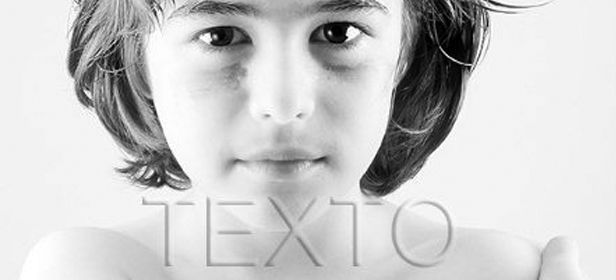When you post your own photos on the Internet, they end up losing your authorship because, the majority of the time, when someone uses a photo from the web, they don’t mention who owns it, perhaps because they don’t know (or for other reasons). If you want your photos to always be traced back to you so you can get your name out there, or simply so that no one can pretend to be the author of your own work, the solution is to add a watermark to protect your digital images from unauthorized users.
If you are a photographer, whether by profession or as a hobby, you may have been surprised at one time or another and discovered an image you created posted on some blog, web page, or digital medium. The best thing to do to avoid this is to put your logo in a spot where it can’t be deleted or cropped on all of the photos you share on the web, so others can’t take it as their own. Here we offer four suggestions of apps you can use to easily add a watermark for both those who aren’t familiar with these types of programs and professionals who need a more complex level of software.
Image Watermarks
This program was designed to add watermarks so that everyone knows online where the photos came from, whether it be a person, or a company’s logo. Image Watermarks is very easy to use for all users because you can set a watermark on your photo in just a couple of clicks.
This app allows you to decide if you want to add your logo using text or an image by adding your name or a specific logo you have. Once you have decided how you want to be identified in your photos, you can determine the watermark’s level of contrast, position, color, and font (if it is text).
The only setback to this program is that because it is a trial version, you can’t batch add your logo to photos, so if you want to do it to your entire photo gallery, it would take a lot of time.
Download Water Marks on Uptodown | http://image-watermarks.en.uptodown.com/
Watermarks Image
Another program that will helps you protect the copyright of your images is Watermarks Image. Even though it has almost the same name as the previous app, this one is actually free, and can add your watermark to as many photos as you want simultaneously, regardless if they are different sizes. So, you no longer have to waste time adding your signature or logo to images to make sure that no one uses them without your permission.
Watermarks image also has two watermark options: text or image. All you have to do is select the file, and choose among the different watermark options (transparency, color, font, and font size), and the resizing options.
Download Water Marks Image on Uptodown
http://watermark-image.en.uptodown.com/
Photoscape
The popular image editing suite, Photoscape, also allows you to create your own watermarks, but in different ways: with text, an image, or combining text with template images provided by the program. If you decide to add your name to the photo, all you have to do is open the one you want (individually, because it doesn’t support doing it as a batch), and type your text with the font, color, darkness, and shadow you desire, and put in the spot you like best on the photo. You’ll end up with a result similar to this one:

Additionally, if you want to add a sticker, you can make your own watermark. You’ll just have to follow the same steps as before for the text, and type it out with the template images you want to go with it. Once you’ve positioned your watermark, you just need to save the photo for it to stay. It’s recommended you do this step if you want to add a watermark fast. If you want to add your logo on other occasions, the best thing to do is create it first and save it as a separate image, and then add it as such to your photos, for which you can also choose the contrast, size, and position.
Download Photoscape on Uptodown | http://photoscape.en.uptodown.com/
Photoshop Lightroom
This is perhaps the most complex option for those who aren’t as familiar with photo editing software, but it is also the fastest at achieving the most professional result. Although it was designed as a photo editing suite, it comes with an option to add a watermark to your photos.
Lightroom’s watermarks can be added from the Export menu, which allows you to set the different options before making changes to your photos, such as a watermark. Just check this box to add one, and your watermark, which must already be loaded, will be applied to all the photos you’ve selected to export.
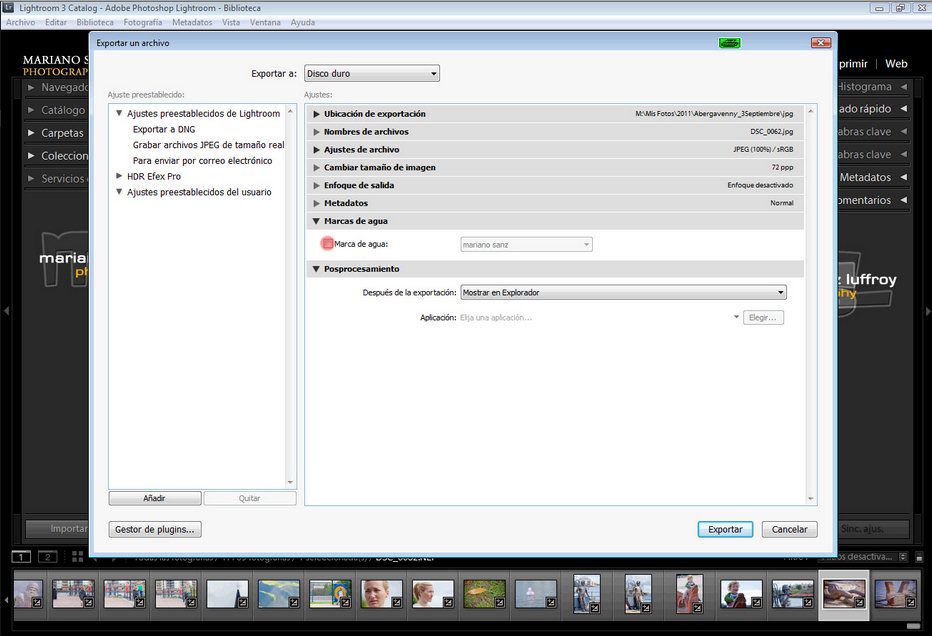
Just like all the other apps, Lightroom allows you to add a watermark with simple text, and to choose the font, style, alignment, shadow, and contrast. The difference in regards to the other programs is that the watermark can’t move once it’s inserted in the image, as it will be exported directly, so you’ll have to choose exactly where to place it in millimeters from where it will be and the photo’s edge.
Graphic watermarks work the same way. The only thing you have to know is that your watermark, whether it be your signature created with Photoshop, or a logo, must be saved in PNG format, or any other that supports transparencies, because if your watermark was created on a white background and save as a JPEG, the image will appear as a complete watermark, including the background. To avoid this from happening, you should edit your watermark beforehand with image editing software that allows you to convert it to PNG.
Download Photoshop Lightroom on Uptodown
Version for Windows
http://adobe-photoshop-lightroom.en.uptodown.com/
Version for Mac
http://adobe-photoshop-lightroom.en.uptodown.com/mac