By default when you start Windows 10 you get the session launch screen where you have to enter your passward, which is annoying and in part unnecessary if you don’t have your Microsoft account synced with other devices. For those who don’t need it, there’s an option to skip the password step when you start your computer, as well as change the lock system for a PIN or screen gesture.
To get rid of the password field in the startup menu, type the command netplwiz into the Windows bar, which will take you to the user accounts administrator page. From there you’ll see all the accounts on your operating system, and in the upper part of the window you’ll have a box with the sentence “Users must enter a user name and password to use the computer,” which obviously you should untick.
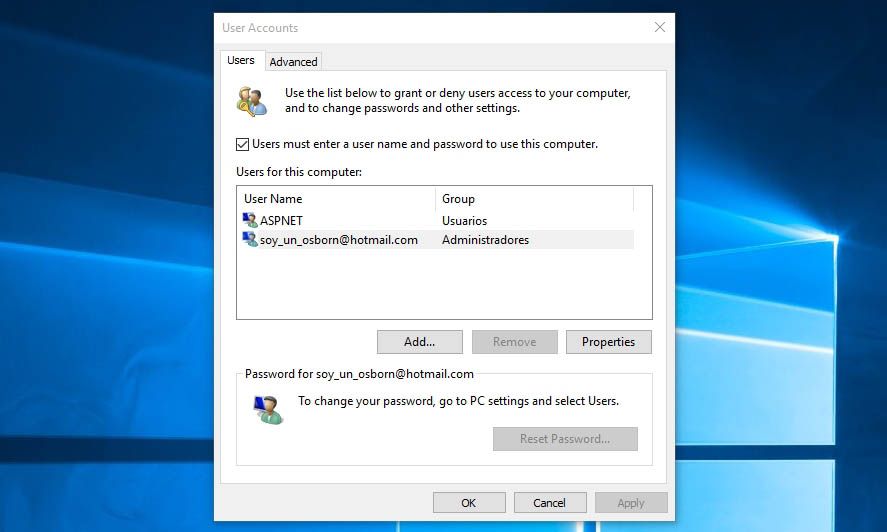
The other thing to keep in mind is the fact that that option only makes it so you don’t have to type your password when you start the computer, but doesn’t get rid of it entirely. For that you’ll need to go to the settings panel for Windows 10, in particular to the section Accounts > Sign-in options, where you’ll find a section specifying when you want it to ask you to log in, and where you should tick Never.
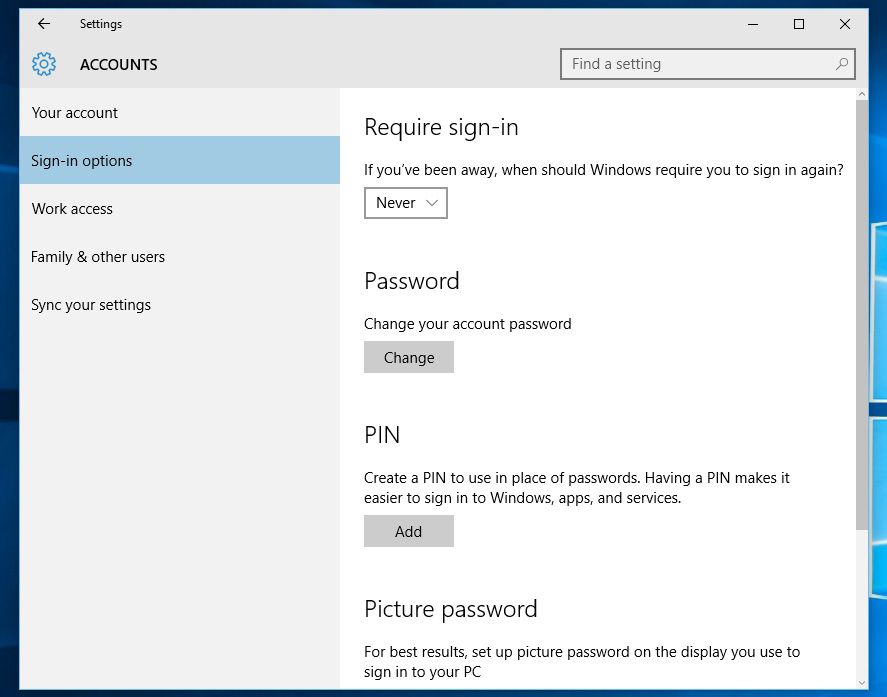
The other interesting thing in this section is that you can change the password type if instead of removing it you want to try another system like a 4-digit PIN or a picture password. As an example of the latter: you can add a photo of a landscape, and make it so when you sign in you have to draw an X with the mouse over a particular element that appears in the photo.





