One of the Achilles’ heel of the digital age is how little users actually think about backing ups files. Sure, leaving a copy or two on the cloud is all well and good, but the safest option is spreading your files by duplicating and loading your content into several different places. Doing this by hand is extremely tedious, which is why tools like Allway Sync were developed to make your life easier. Allway Sync automatically syncs all of your folders or whole drives regardless of whether or not they’re already stored on a local or remote network.
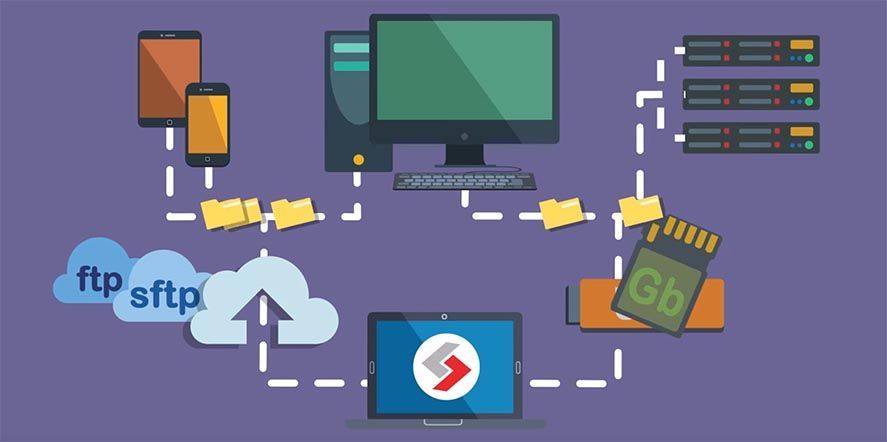
For free – this app is up for grabs as long as it’s only for personal use. It mostly offers users the kind of functionality that they’d require in a non-professional setting, anyway. Setting up the syncing process is easy enough – just pick which folders you want to replicate and where you want them to head to. Then ID them and hit sync. That’s it.
Choosing from local folders is an option – say FTP, SSH, Amazon S3, Allway Cloud (their own storage service), WebDAV, Microsoft Activesync, encrypted files, Google Drive, Azure, OneDrive, iKeepinCloud, Dropbox, Amazon Cloud Drive, Google Cloud Storage, Box o Sync Gateway. Best of all, you’ll get to set up each of these services straight from Allway Synce without having to go into your own settings and config panel. All of the external connections are taken care of by Allway Sync automatically.
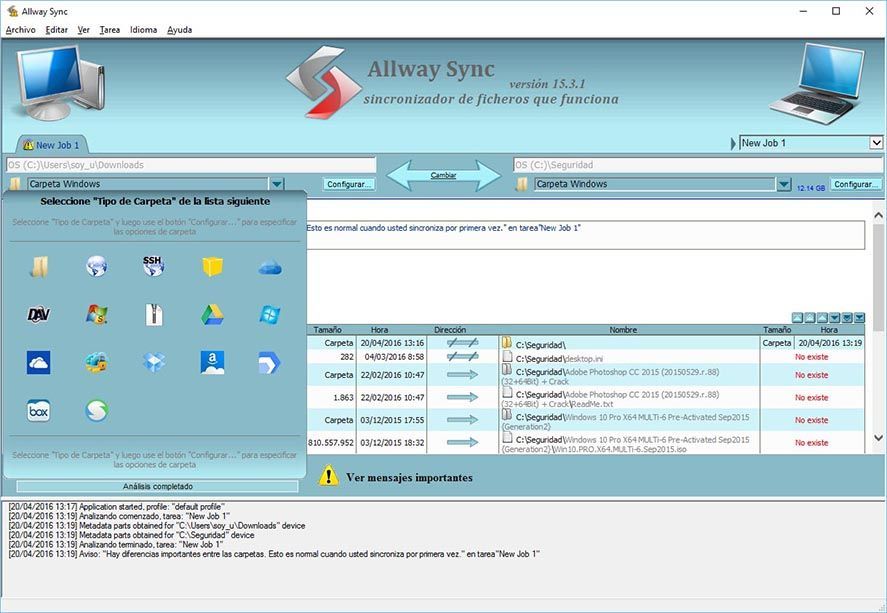
Creating different profiles —Allway Sync calls them jobs— allows you to individually pair your files across several storage sites however you want. It runs in the background so you’ll always have immediate access to tasks that are syncing, right from your desktop. Over time, the number and volume of your files really adds up, meaning that you might have a lot to synchronize. This makes the possible uses for this software virtually endless. For example, you could easily synchronize all your files several times over onto a number of different cloud servers — at the same time. On the other hand, you could also get all of your files onto Google Drive so they’ll later sync up to a remote folder on your local hard drive that you could hook up to a far away network located wherever. That being said, all that’s left is finding what your best option is. Remember, having multiple copies of your files bouncing around the internet is the best way to make sure you won’t lose them.





