There’s a controversial element in the installation process for Windows 10 that lots of users aren’t aware of. To facilitate and speed up the massive downloads of the update, Microsoft enables by default the so-called ‘Delivery Optimization System,’ an option to automatically send files to other users who are downloading the operating system (something similar to what P2P networks do), a quite interesting method that would nevertheless be better received if they at least told us they were using it. However, there is an option, though rather hidden, to disable this feature.
- Go to the new settings panel in Window 10 by typing that into search bar or pressing the Win + I shortcut.
- Inside, go to Security and updates > Windows Update > Advanced options > Choose update delivery mode.
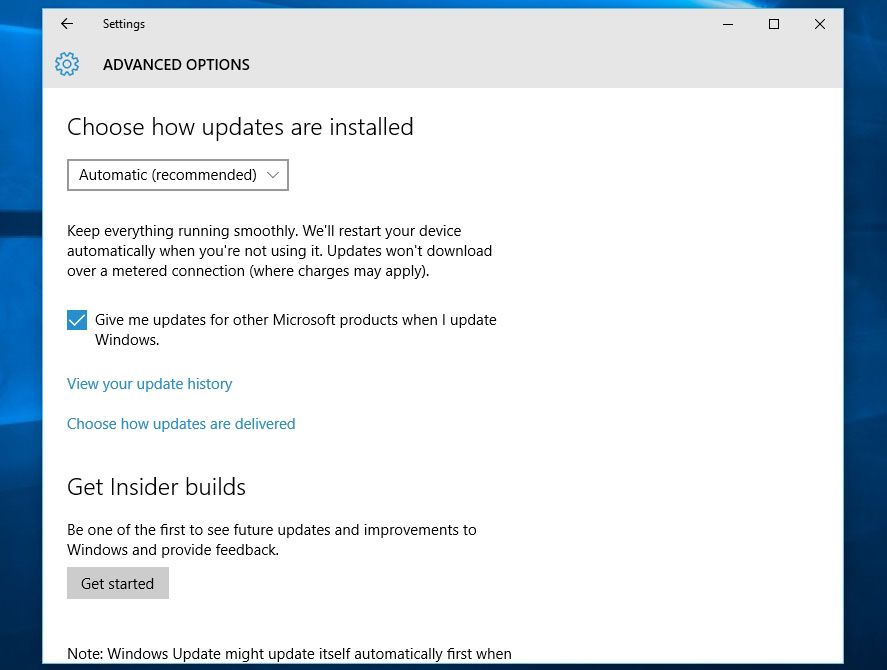
- In this menu, unless you use Windows 10 Enterprise or Education, the option to share files with computers on your local network and others via the Internet will be activated by default. Change this option to ‘Computers on the local network.’
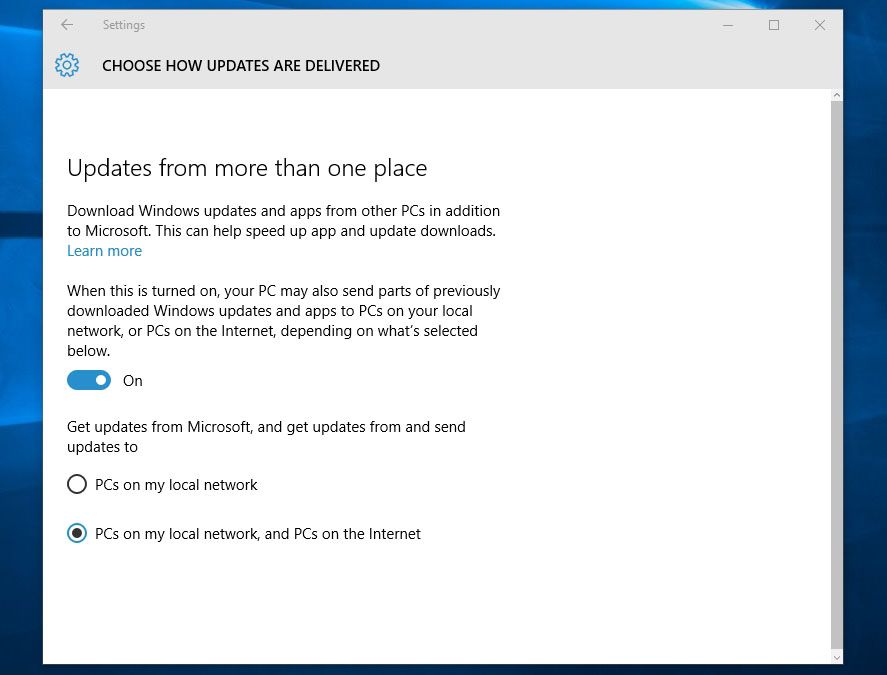

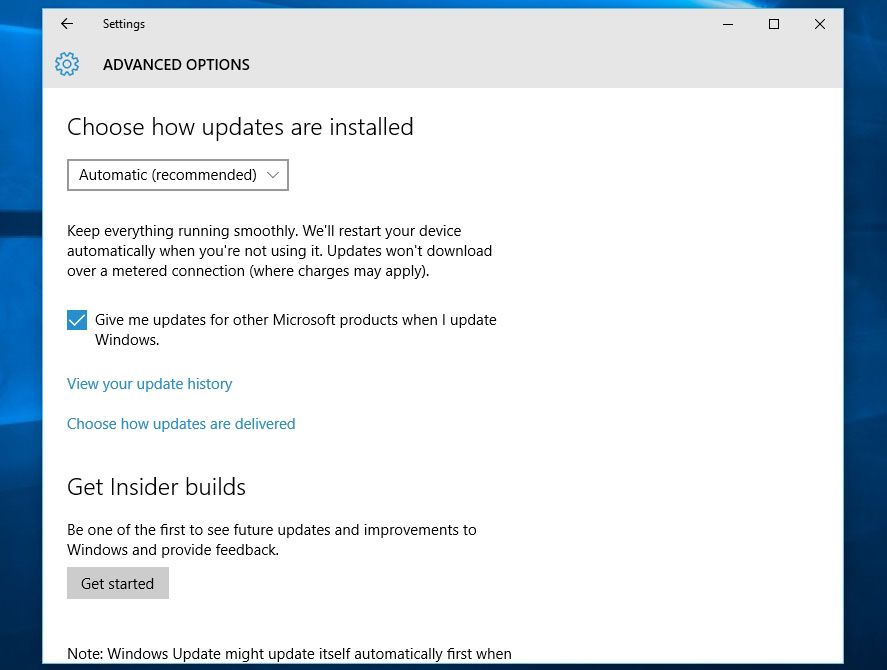










HOPE it works