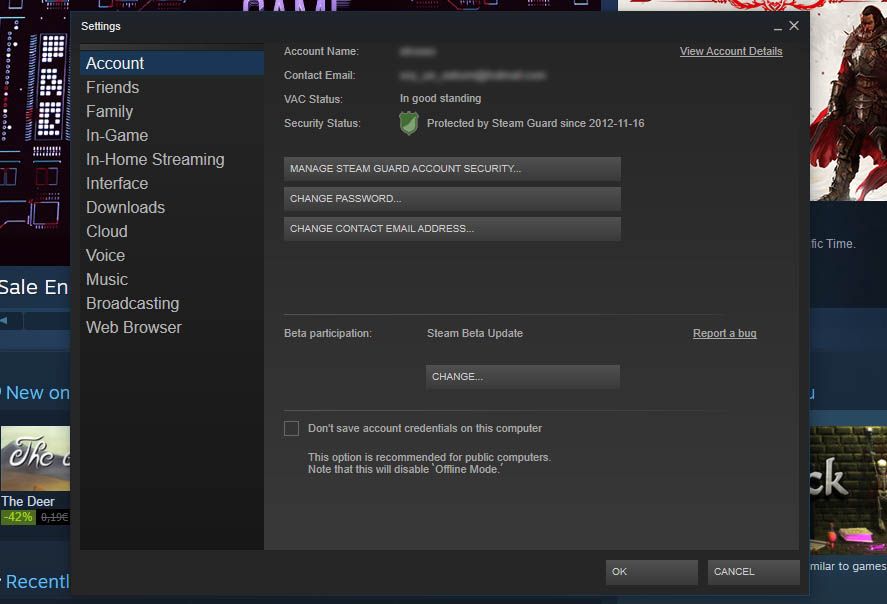You’re probably not aware of the value of your account on Steam, the online gaming and purchasing service from Valve. In fact, if you insert your username at this URL you can find out the complete worth of your games catalogue. Scary, right? Still, when it comes to protecting your account, Steam Guard offers an interesting solution that asks for a second verification code if it detects that someone is trying to log into your account from an unknown computer. Here we explain how to activate this feature.
There are two protection systems for Steam Guard: one via a confirmation code sent to your email and the other by using the official Android app. To activate the first you need to log in to your Steam account from the desktop version and go to the Steam > Parameters section from the top bar of the main menu. There you’ll see a button called Manage Steam Guard Account Protection. Then you’ll tick the option to get the Steam Guard codes by email.
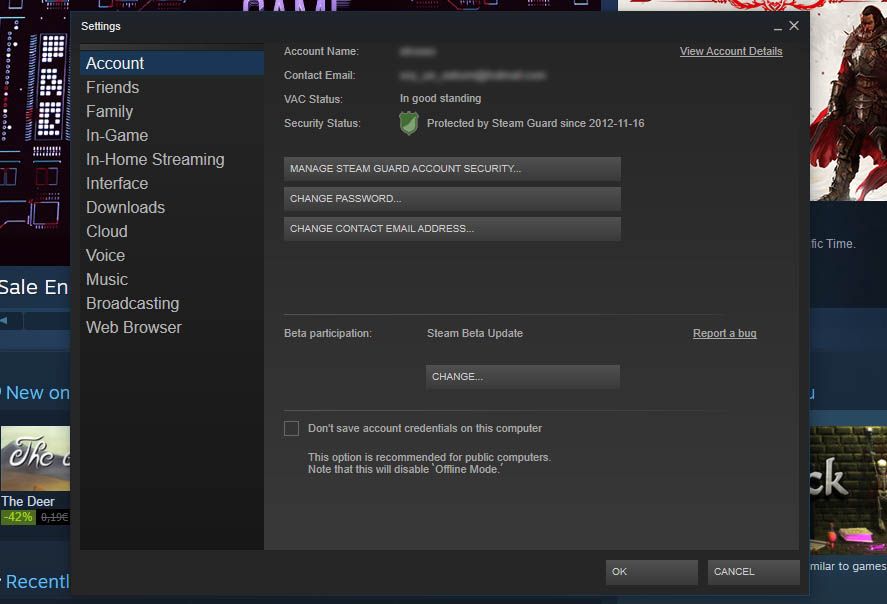
There’s just one problem with this system, and it’s that your Steam account could be compromised as if someone has discovered your password, it’s PROBABLE that they’ve also figured out your email details if you’re not cautious. Did you just realize that your email and Steam passwords are the same or nearly the same? CHANGE IT! It’s precisely because of things like this that it’s best to use the second validation method using the official Steam app.
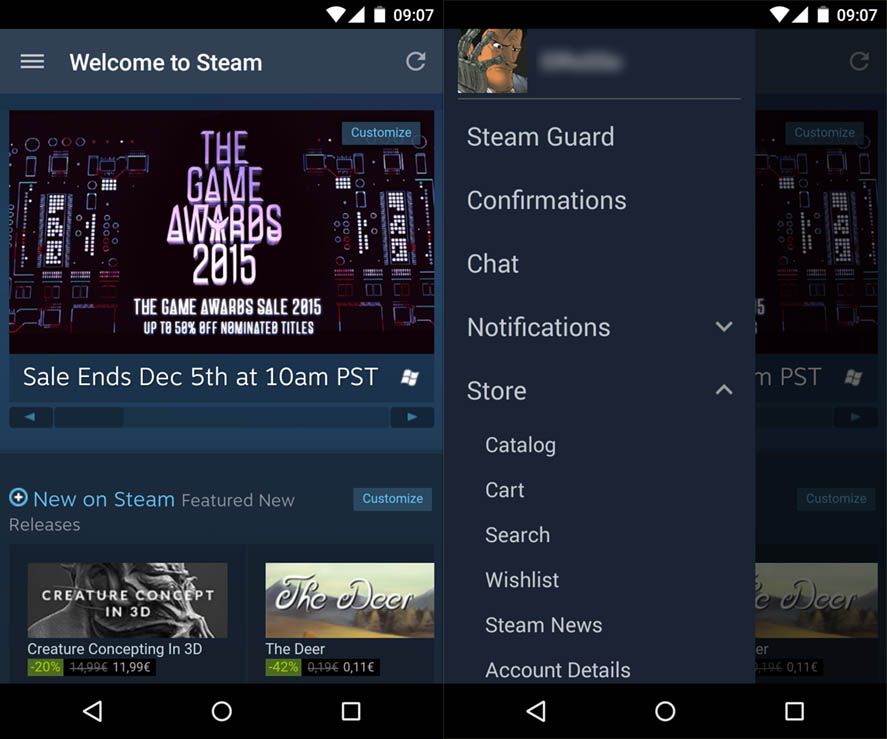
Once the app is installed, you’ll open the menu from the icon at the top left and go to the Steam Guard section. The first time you access the app from your smartphone, you’ll get a pop-up window in the second screen shot. This is because you had Steam Guard activated with email protection, meaning that system is indeed working properly.
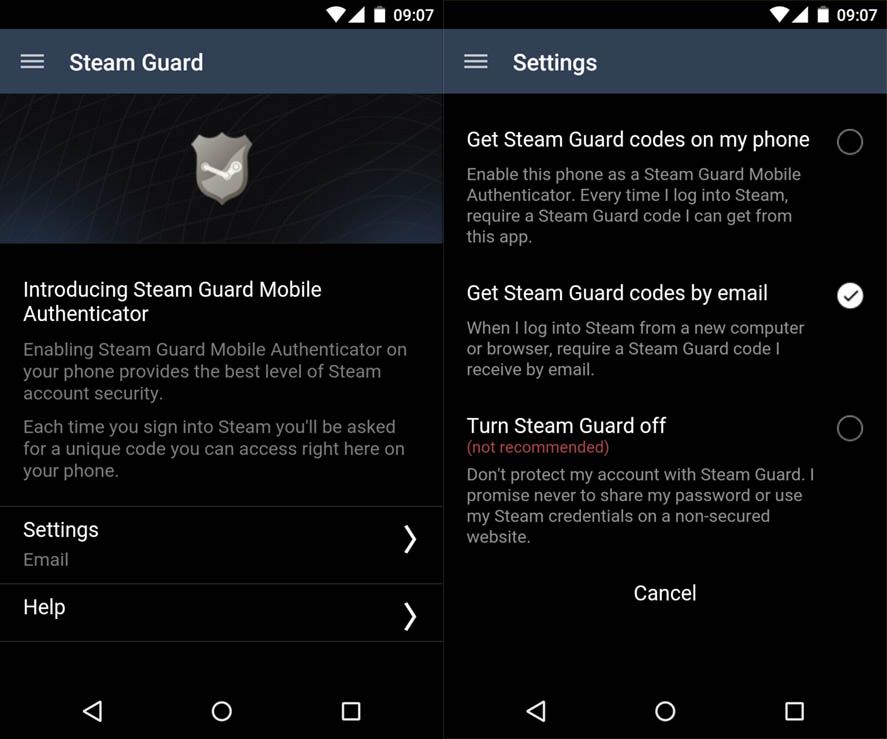
Now you’ll see a menu that explains the system. To change the code delivery method, go to the Setup section and, as explained on the menu itself, tick the option to get the Steam Guard codes on your phone.
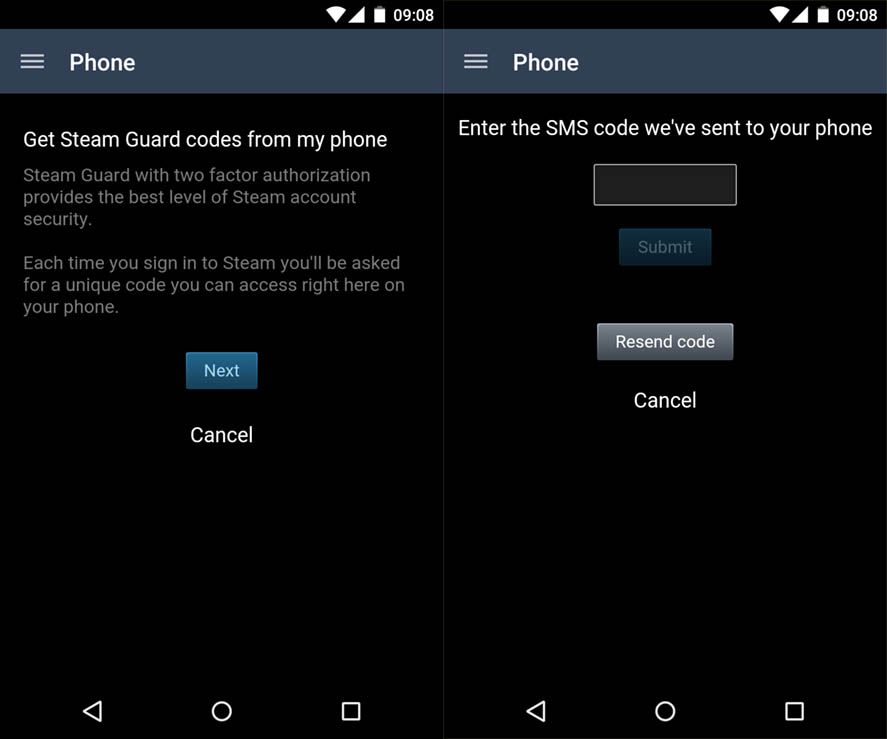
The last thing to do is confirm your phone with a code sent to you by SMS that you have to insert in the appropriate space. That done, you’ll have your smartphone associated with your Steam client so that every time you log in – or someone else tries to log in – to your account from an unknown location, you’ll get a notification on your device and can confirm the login with a code provided by the app itself.