One of the most dramatic events for any smartphone user is when you accidentally erase photos and video files. Recovering them is not an easy task, especially if you erased them a while ago. The reason for this is that the space they took up will be written on again with new files. DiskDigger is a free app that makes erased file recovery simple and easy. It works on Android devices, although to get the best results you’ll have to have a rooted tablet or smartphone.
Even though DiskDigger is already a well known tool for recovering files in a multi-platform setting, we’ll focus exclusively on this Android version. Most recently, the option to recover photos and videos on devices that won’t allow you root access was added on to the features this app offers, but truth be told this function is still fairly limited for now.
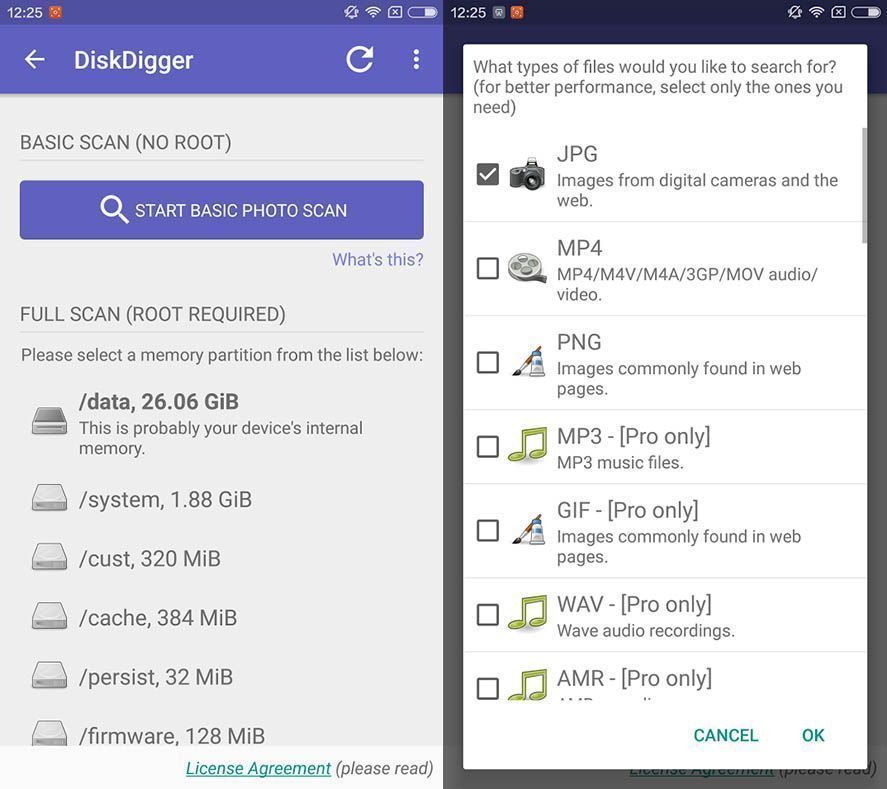
When an application with these characteristics tries to recover erased files, what it does is search the specific disk space where they used to be located, because when you erase a file, it isn’t actually completely eliminated on the disk unit. What really happens is that the area is “reserved” so it can be overwritten on, which is why it is possible to reverse the process as long as nothing else has already completely “stepped on” the file you want to recover. Warning: there are a number of “quotation marks” in today’s post.

Anyway, taking into account all of this, it should be mentioned that recovering photos without having root access to your device isn’t fully possible yet. Though DiskDigger does a good job at finding a way around this by running a search for leftover files in the terminal cache to find copies of the images that you want to recover. Luckily enough, it is pretty common to find traces of these images as thumbnails, but they are at a lower resolution. Sometimes DiskDigger comes across repeated files that were just saved in a different folder. For example, without going much further, it’s easy enough for DiskDigger to come up with pictures that were saved on WhatsApp as well as in another subfolder.
When you choose a disk unit for scanning, you’ll also have the option to select the file format that you want to search for, although the basic version will only search for JPEG, MP3, and PNGs. In any case, these are actually the most common extensions used by Android operating systems to save photos and videos, so they should be more than enough.
After completing a scan, you’ll find a list with all of the files that are available for recovery. There, you’ll be able to select the elements that you want to retain both locally as well as by sending them through an external application. Better yet, the Pro full-feature version of the application includes extras that allow you the possibility of uploading everything you want to recover through an FTP server.






How older photos can I recover ..?
Is it possible to recover the photos deleted ago a year..?
Meri camra picture delete ho gyi hai wapis nhi mil rhi plz help me
Sir mera image recovery nhi ho raha hai disk digger apps se please help me sir
How far back in years can you recover my photes.