It’s hard to find a tool that’s actually 100% free and fully open when it comes to screen capturing videos on Windows. There always ends up being a lot of small print involved in this kind of software, usually stating that there’s a limited amount time for the free trial, or some type of identifying watermark. Loilo Game Recorder is one of the best alternatives out there, it offers a completely free tool that allows you to record video of any active element on your desktop screen in real time. And they’re very loose when it comes to customization, letting you choose from several capturing options.
You almost don’t even need an explanation on how to use Loilo, it’s that simple. Just click to open, and you’ll find a button where you can select from your active windows, or capture your entire screen, using the keyboard shortcuts to pause or continue recording. It’s somewhat reminiscent of the classic Fraps, especially when it comes to the option that lets you see how many photograms per second are being shot located in the upper corner of your window.

You can choose video resolution by going to the settings menu where you also have the option to leave settings at native size as well as choose how you want to frame your capture. Setting your compression quality is easy, just choose if you want your video to be more compressed by typing in a number from 1 to 100, where 100 would mean you’d get a capture that is not compressed at all. If you do choose to record a really high compression quality video, be warned that your file is going to take up somewhere around 2GB for a just a few minutes of video. Depending on the type of video you want, you’ll get to choose from different methods. Just so you know, the fastest is DirectX/OpenGL mode.
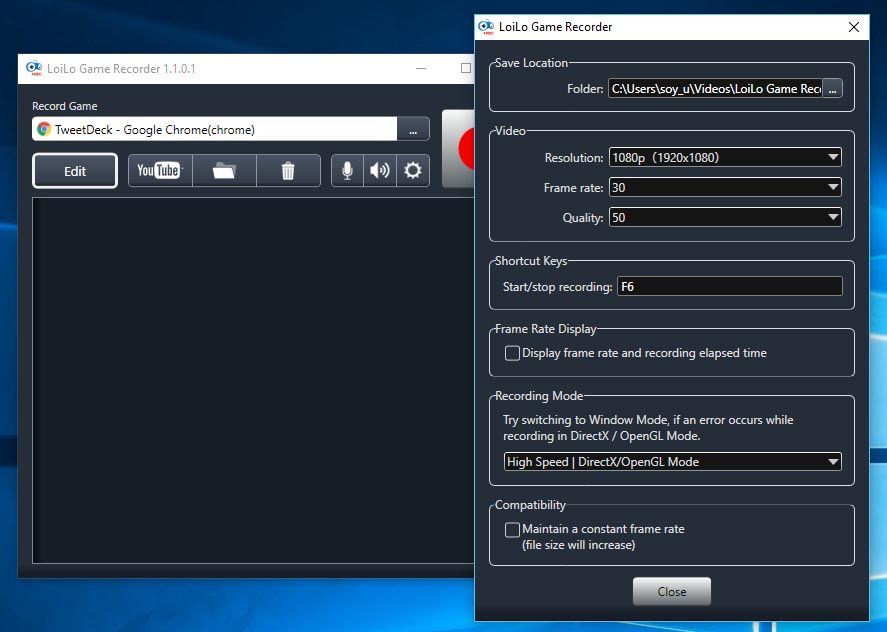
Once you’ve finished recording just hit F6 or the huge stop button within the program window, and you’ll find your finished capture in the folder called Videos on your machine. You can create a direct access route to this folder, send it up to YouTube so it will be up on your channel, or go ahead and delete it. There’s no point in trying to make this part sound more useful, that’s just about it. I won’t forget to mention, the “annoying” trial install of Loilo’s own video editing software called LoiloScope, although all you need to do to get rid of it is uninstall it individually while keeping Loilo the actual capturing software.





