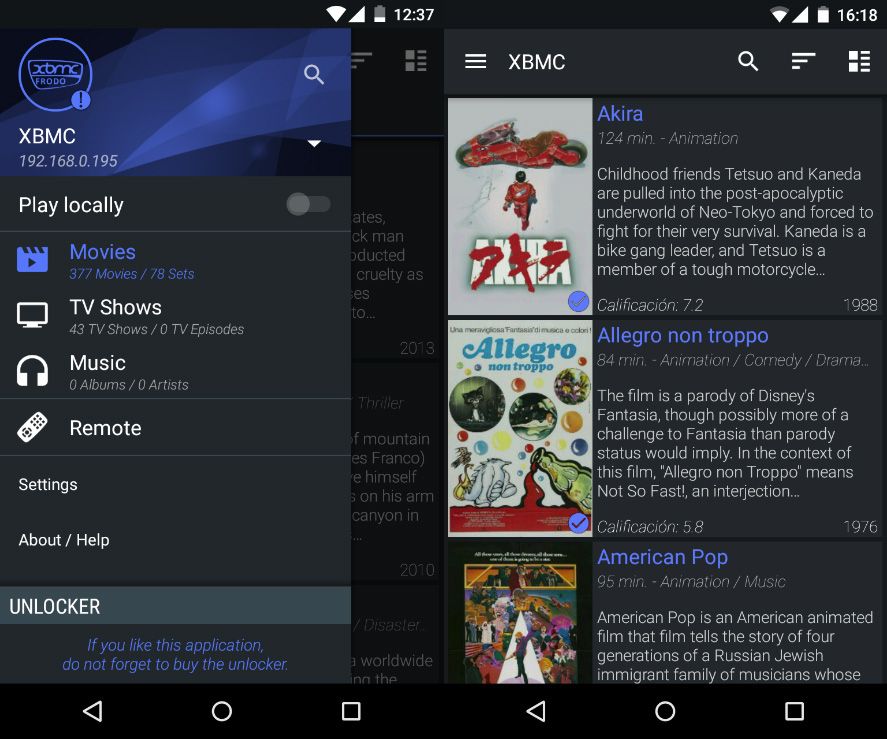We never get tired round these parts of recommending Kodi (until recently called XBMC), that smooth and elegant multiplatform media center for browsing and playing audio and video files. That said, although the tool already has its own official Android app to serve as a remote control, Yatse is light years ahead of it, offering a browsing system that lets you automatically start content remotely from your smartphone. While from a distance it looks interesting, once you try it you’ll discover it’s indispensable.
Let’s give a practical example: Suppose you have a PC or laptop connected to your living room television and XBMC installed in its desktop version (or even better, on a Raspberry Pi or any other low-cost microcomputer). Under normal circumstances you’d need to select what you’re going to watch with the keyboard and mouse connected to the player in question, or – best case scenario – use a standard HDMI CEC to control the program menus with your remote control. What Yatse does is let you browse through your film or song collection stored on a unit connected to your home network and play your selection on your TV directly from your phone thanks to its nice-looking navigation system. Below, two pictures are worth more than 2,000 words:
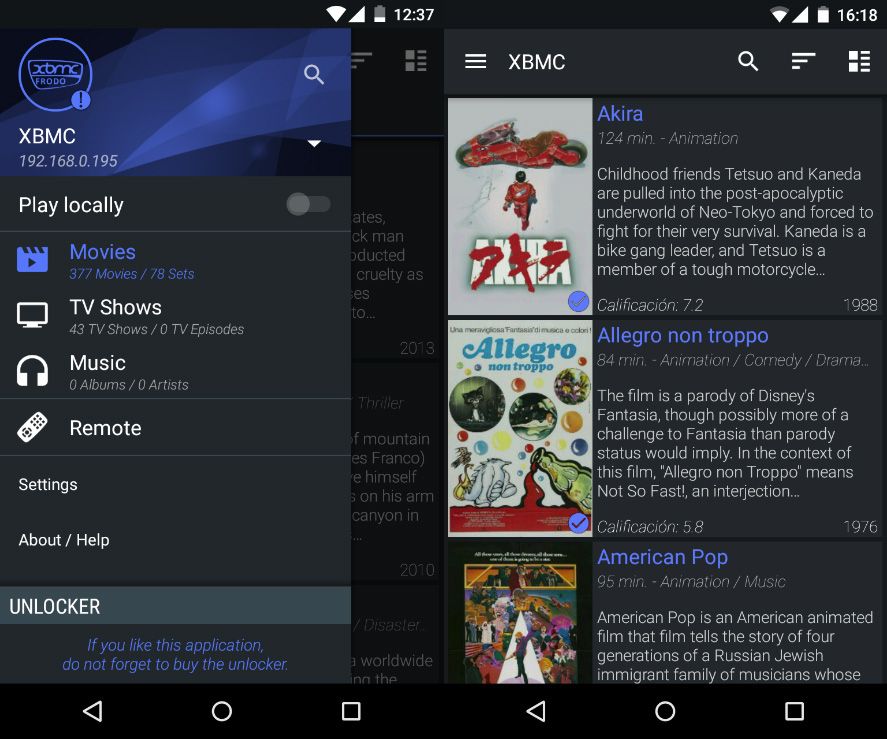
Yatse boasts a triple functionality: On one hand, you have a database that automatically extracts information about your library from the web, extracting, in the case of series or films, the file’s cover art, synopsis, and other data of interest. Also, if you tap the listing for a particular film, you can start playing it on both the connected remote screen and your Android (although this latter option is reserved to the paid version of the program – the only feature not included in the free version). Oh, and one other important detail: you can use the smartphone as a remote control with all sorts of basic playing options.
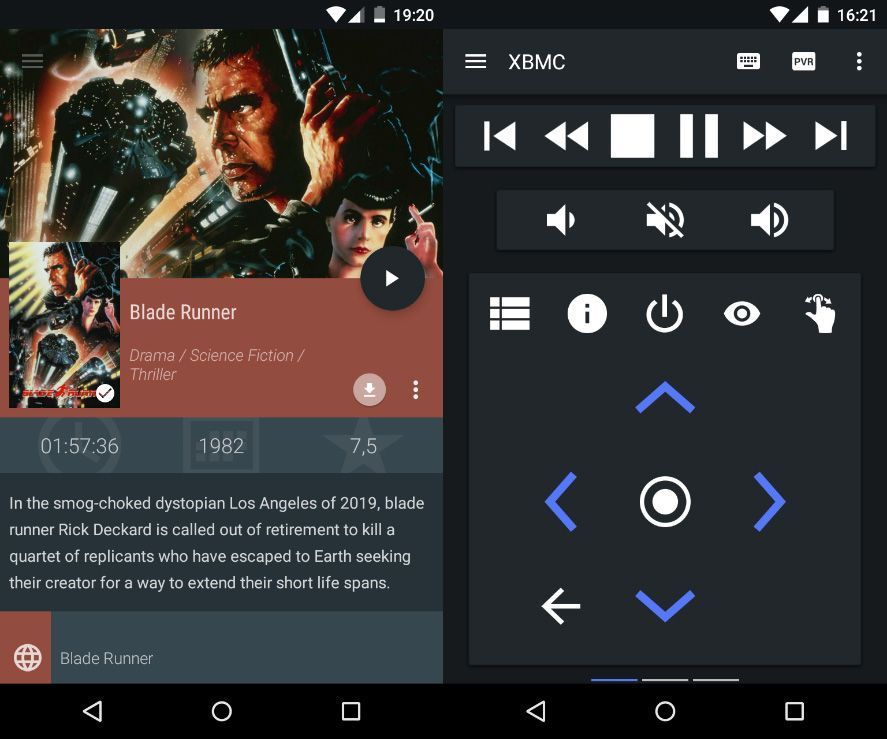
All these features, as mentioned, are included in the free version of the app, with no banners or time limits of any sort. The configuration process is very simple:
- On XBMC, check the IP address of the device where XBMC is installed (you can find this in the System > System Info section).
- Enable the option to connect to the program from external devices via HTTP. To do so you have to go to System > Services > Webserver and enable the Allow control of Kodi via HTTP. Specify the user, password, and port (although it’s advisable to simply leave the default, the 80).
- Now start the Yatse app and allow it to automatically detect the unit. If that doesn’t work, you have to manually add the IP address and connection info. Then, once inside the app, pull out the left sidebar and in the upper part select the connected XBMC.