Fads always end up coming back, and what a few years ago was tossed away as a tacky internet graphic resource (we all remember that workman animation that appeared in a website under construction) has come back in full force. Animations in gif format are used for everything: from answering a phrase on Twitter to embedding a funny video on your website without having to integrate the whole YouTube player. There are many methods for creating them, but one of the easiest is to use the Free Video to GIF Converter tool. We explain how to make your own, step by step.

Free Video to GIF Converter is a freeware tool that lets you speed up the task of creating this kind of animation, it works with all kinds of entry formats: AVI, WMV, MPEG, MOV, FLV, MP4, 3GP and VOB, so you can use any video on your hard drive, whether its one you captured from YouTube using tools such as aTube Catcher or entire movies in 1080p. It can handle everything.
For this example you’ll cut a part out from the trailer of the movie Pacific Rim to create your first GIF. Once it is downloaded onto your hard drive you’ll start the program and see the following menu.
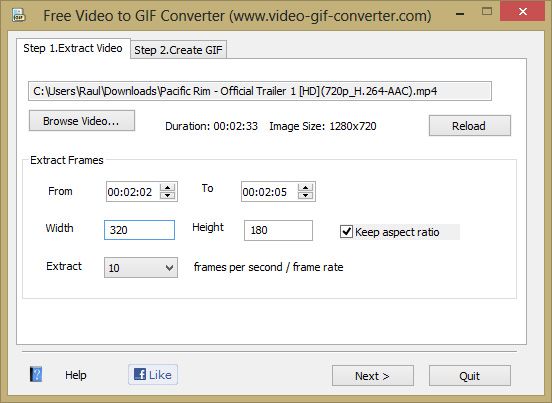
On the top part of the window you’ll have to choose the video you want to work with, specifying its duration and size once selected. In the Extract Frames section you’ll find the different capture options. To start, you’ll select the starting and ending points for the part you want to cut, so the best thing to do is to play the video on your regular player and pause the image on the points you want so that you can then specify them on the capture program.
The next step is to choose the output size for your animation and the number of frames per second which you will capture from the extract. The image will be very small by default, although you can choose any size you want and you can automatically keep the aspect ratio by checking the keep aspect ratio box. Remember to take into account that the larger the image and the more frames it has, the larger its file size, you can end up having an animation that’s seconds long but takes up several megabytes. After this, you’ll click the continue button and, after a few seconds capturing the selected frames, this other menu will appear.

All of the captured frames will show up in a list, together with a preview image of each one of them, so you can go ahead and eliminate the ones you don’t need. The Color Matching option lets you choose if you want an output palette of colors that’s limited to 256 colors, or an extended one, once again considerably increasing the file size. The other option, Play Speed, lets you choose between maintaining the original video’s play speed, or modifying it to make it faster or slower. Once you’ve customized the capture, you hit the “Make GIF” button and it generates the resulting gif. In this case the result was this:
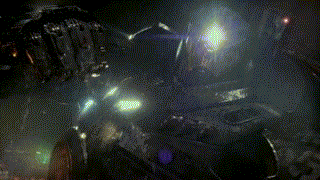
Remember that the Windows image viewer isn’t able to play GIF format animations correctly, so the best way to view the results is by dragging the file to a tab on your web browser. Now, you have everything you need to begin creating your army of funny animations with which to become the king of the net!
Download Free Video to GIF Converter on Uptodown
http://free-video-to-gif-converter.en.uptodown.com/






