VLC Media Player is one of the best video playback programs, and one of the most popular among users because of its ability to play practically any format. However, in addition to being a video player, it offers many other features that go unnoticed and that you probably didn’t know about if you haven’t used the program a lot.

1. View and download YouTube videos
This tool plays YouTube videos just by entering the link to the video you want to view in the appropriate tab in VLC. You will find it by going to Media > Open Network Stream, and then paste the YouTube URL. Once you figure out which video you want to watch, just click “Play.”
If you also want to download that video, you will have to play the video from Tools > Codec Information (you can access this directly by entering CTRL+J). Paste the address into the “Location” field. Now, you can save the video by clicking “Save As”, or with the shortcut CTRL + S.
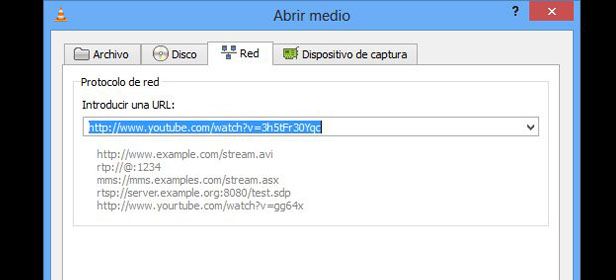
2. Convert videos into different formats
VLC also allows you to save video and audio into MP4, Webm, TS, OGG, ASF, MP3, and FLAC. It’s as easy as going to Media > Convert (CTRL + R). Then, find where the video is located, then click “Convert.” It will ask you to choose which folder to save the file to and its output format. That being said, you have to have previously played the file in order to do this.
3. Listen to and download music online
The command CTRL + L take you directly to your playlists, and you can access Free Music Charts, Freebox TV, icecast Radio Directory, Jamendo Selection, and Channels.com with an Internet connection. You also have the ability to add your own podcasts and broadcasts directly. The online content is accessed via streaming.
To download your favorite songs, and once you are playing them, you will have to right click and choose “Save.” Once the song is selected, you can choose the format you want to save it in, and the folder you want to save it to.
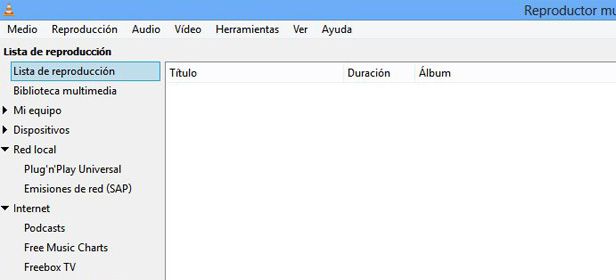
4. Record video with your webcam
VLC allows you to record video from a webcam connected to your PC at any time. It is one of the easiest option to use. All you have to do is go to Media > Open Capture Device (CTRL + C), and select the capture mode you want.
Once you have taken and saved the video, you can choose its quality with the multiple options that the tool offers.
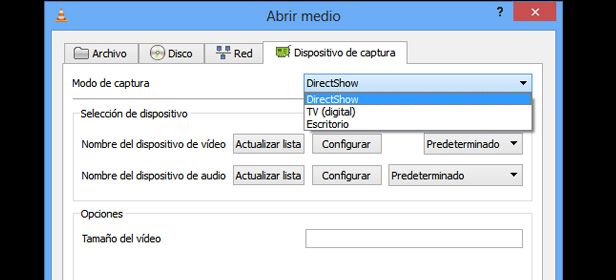
5. Sync your audio and video
How many times has it happened that after waiting a really long time to download a TV show or movie, you realize that the audio doesn’t play evenly with the video, and it gets really annoying to watch the video?
Solving this problem is as easy as hitting the F or G key while watching the video. The F key rewinds the audio in regards to the video, and G fast forwards the sound so it catches up with the image. So, with this, it will only take you a couple seconds to adjust the video and audio.
Download VLC Media Player on Uptodown
Version for Windows | http://vlc-media-player.en.uptodown.com/
Version for Mac | http://vlc-media-player.en.uptodown.com/mac
Version for Ubuntu | http://vlc-media-player.en.uptodown.com/ubuntu
Official Website | http://www.videolan.org/vlc/

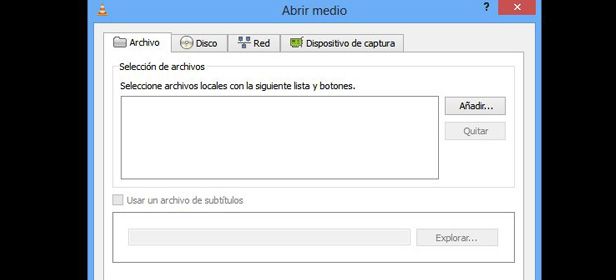






I have checked your blog and i’ve found some duplicate content, that’s why you
don’t rank high in google, but there is a tool that can help you to create 100% unique articles, search for; Boorfe’s tips unlimited content
I am going out of my mind. I have searched and searched the internet and cannot answer if the KMPlayer 64x supports Dolby Atmos. Does VLC support it? And does it have to be compatible if windows 10 supports Dolby Atmos? I am surprised this topic isn`t discussed more. What apps supports dolby, so simple but you can`t find anything.