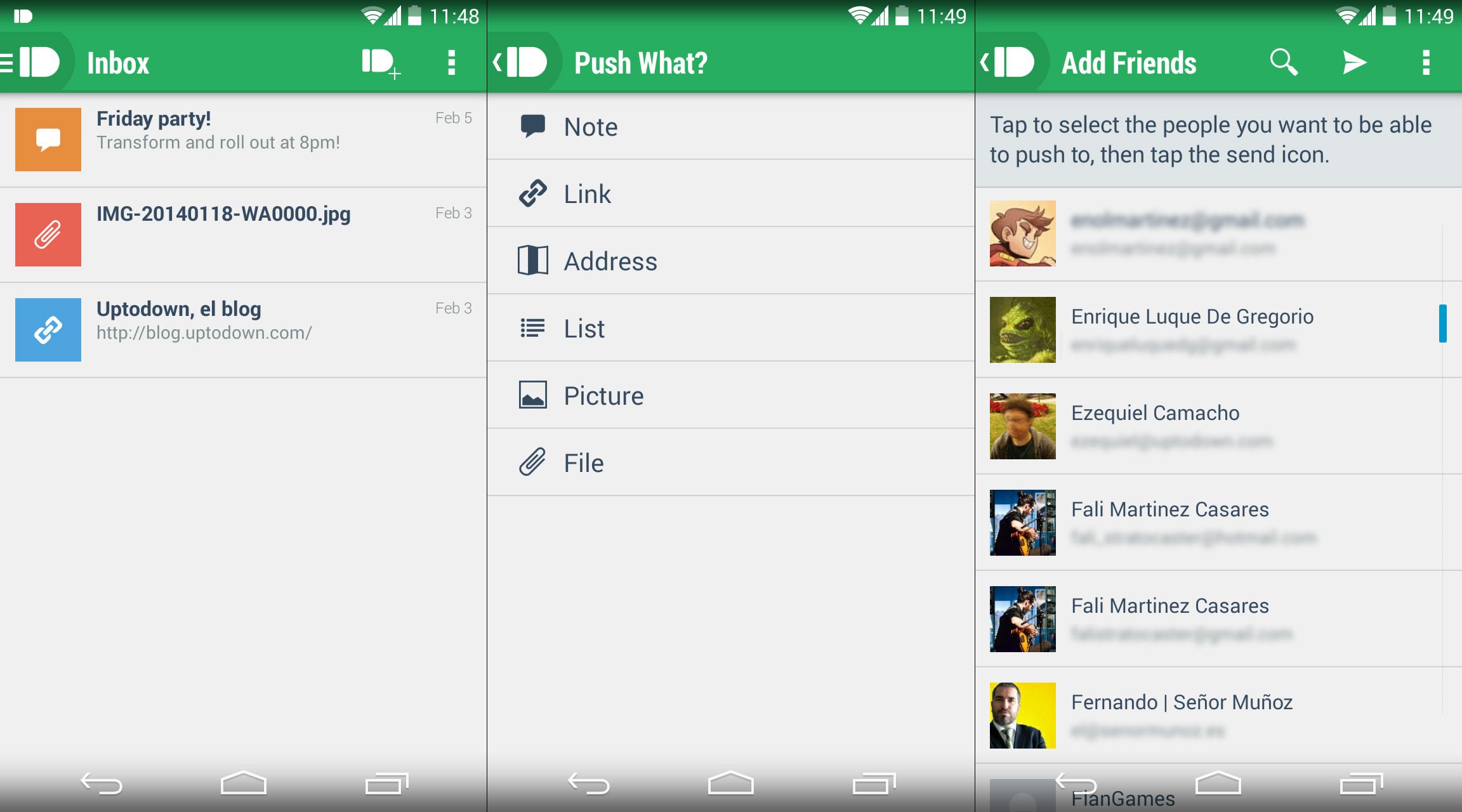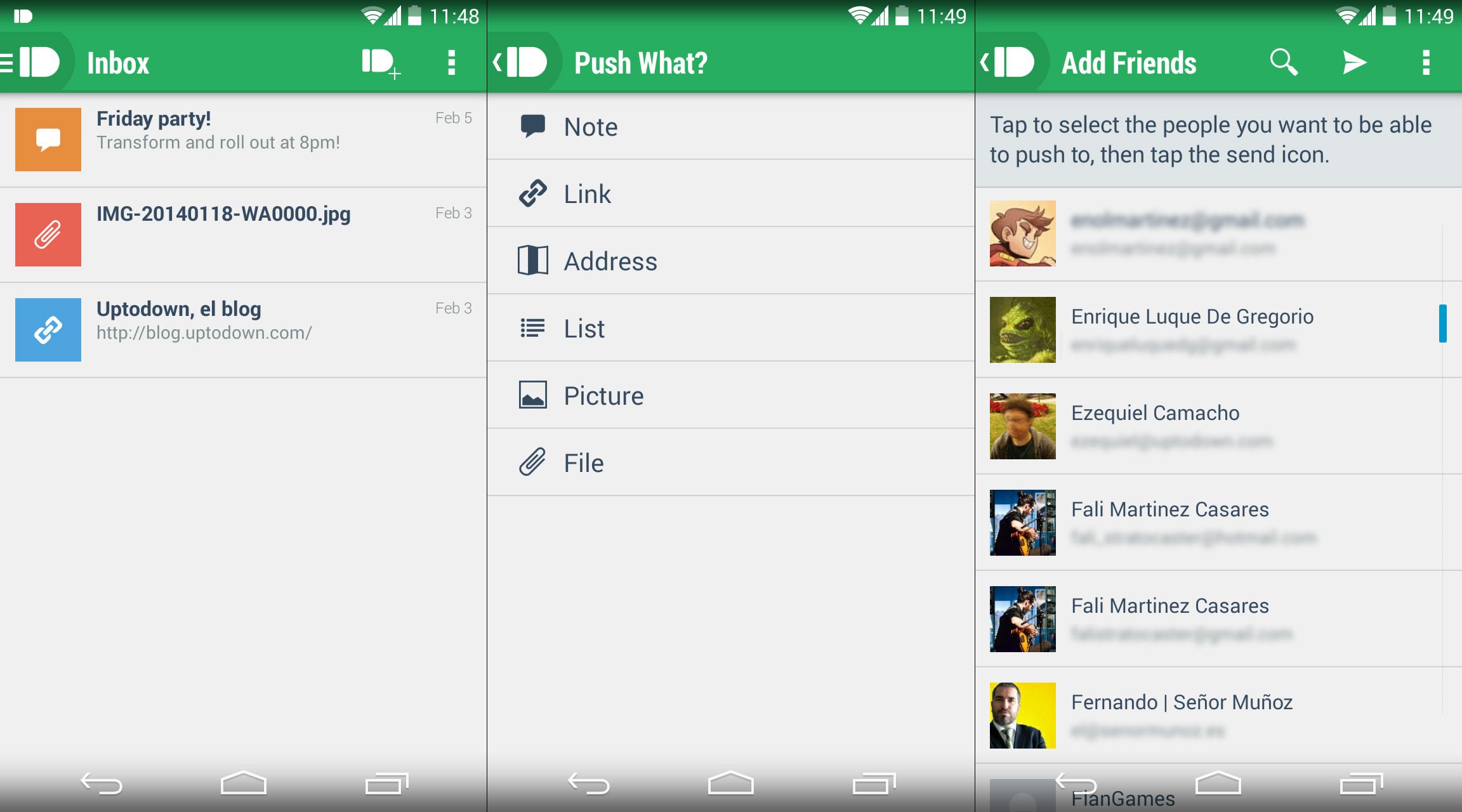Something as simple as sending a file from a PC to your own Android device can be a real nightmare when you have to do it often. PushBullet is a very useful tool that lets you send all sorts of documents from one device to another, and even send them to other users, all from a smooth-operating and simple interface in both of its formats—the app and the destop version integrated with a browser extension.
The normal thing to do when you want to send data to your phone is to use one of the following three methods: sending yourself an email, physically connecting your phone to a computer using a USB cable, or using a cloud file-hosting service. None of these methods tends to be ideal if you need to transfer the file quickly.
PushBullet is divided into two parts: the Chrome extension lets you access the app control panel, when you can see both the devices connected to the service and the friends you’ve added. In addition, you’ll have a window with all the “pushes” (or messages that you’ve sent), whether from your smartphone or PC, and there you can read them, download the attached materials, or delete or archive them.
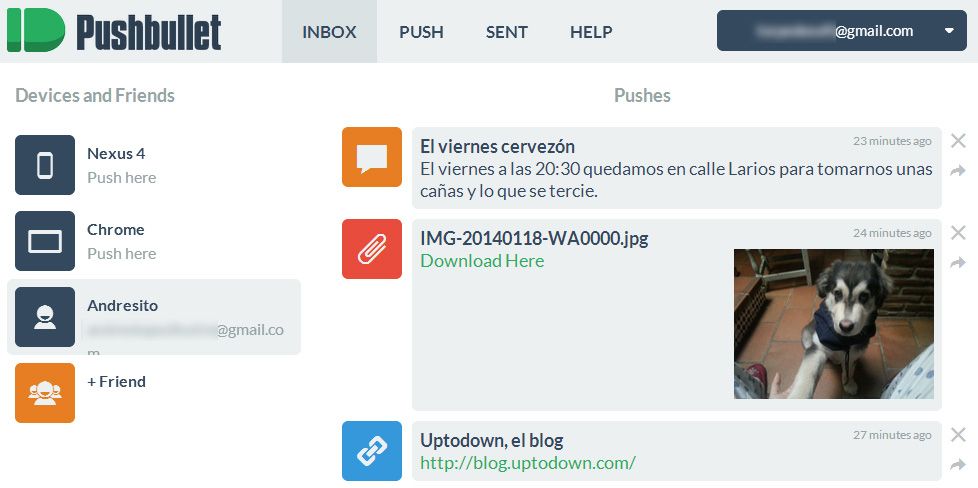
There are several types of transfers that you can do: Text notes that can be edited and expanded later, lists of web links, physical locations, other types of lists (ideal for shopping lists!), images, and other types of general file attachments.
There’s also the Android app, whose options are practically identical to those offered by the browser extension. Once you’ve sent something from your desktop machine, you’ll automatically receive a notice on your device’s notifications bar, and clicking on it will take you directly to the PushBullet inbox, where you can do all the same actions mentioned above.
And now comes the really interesting thing. In addition to these file-sending functions, the app offers the possibility of sending notices to your browser every time you receive a message in your phone’s notification bar, when from PushBullet itself or from any other external app, meaning that without even looking at your phone you can see if you have any WhatsApp messages or missed calls.