A few months ago Google blew up the cloud file-storage market by offering unlimited upload space for photos and videos, with laughable limitations (videos at 1080p and photos at 16MP max). With this in mind, as well as the possibilities its system offers to catalogue images into galleries, a lightbulb went off: Why not use this robust service as a comic book reader? The results, after a few tests, have been completely brilliant.
The premise for doing this is quite clear: Google Photos is a multiplatform system where your images are accessible from both your PC via your web browser and in the official client for Android smartphones and tablets (the latter is what’s of interest to us here), where you can view galleries sequentially in page mode with a loading speed at the level of other specialized comic apps, such that, in addition to being able to read your graphic novels, you’ll always have them to hand any place where you have an Internet connection.
1. Adapt the format
The only hurdle you’ll need to get over is that of the format of your eComics. Generally you’ll find three types: CBR, PDF, or EPUB. The first is the one that presents the fewest problems, as it’s just a RAR file containing JPG images with a renamed extension. Thus you just rename them again and extract all the content into a folder. In terms of PDF and EPUB you’ll need to search for a tool to convert them into independent images in bulk, so you don’t have to do each page one by one. Some good free candidates include Freemore PDF Converter, Icecream PDF Converter, or readers with an integrated converter such as Foxit Reader.
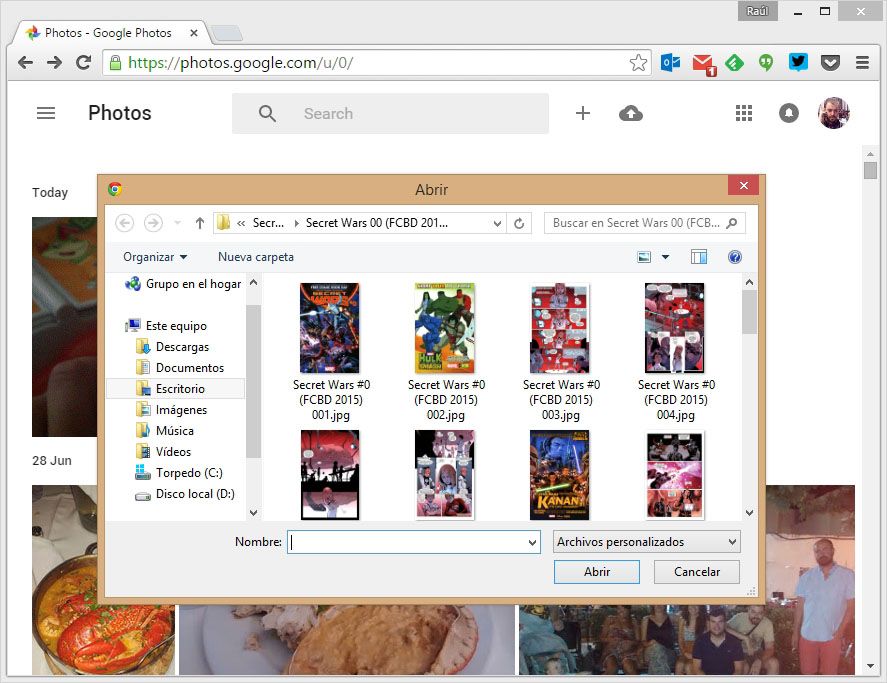
2. Upload the images
The smoothest way to do this is from your PC via the web client accessible from http://google.com/photos. From there, by clicking the cloud and arrow icon in the upper part of the screen beside the search bar, you’ll get a browse window where you can select groups of images and entire folders. As you add your comic book JPGs, it will tell you at all times how many pages have been uploaded in a pop-out window.
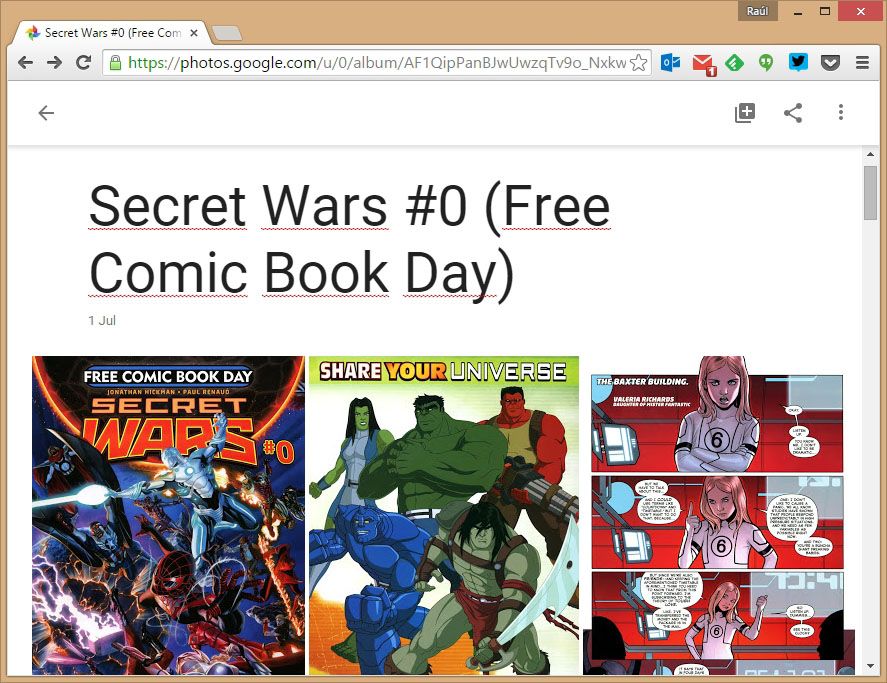
3. Create your gallery
The most tedious bit is over. Now you’re going to select the comic in question and group it into a gallery for easy access from the collections menu in Google Photos. You don’t need to select all the images one by one: just click the first, press shift, then click the last image to select them all at once (note that you select by clicking the upper left corner of the image, if not you’ll just maximize it). Now go to the cross icon in the upper right part of the screen and click Create Album. In any case, this probably won’t be necessary, as immediately after uploading the last photo it will suggest you do this automatically. Choose a name and done!
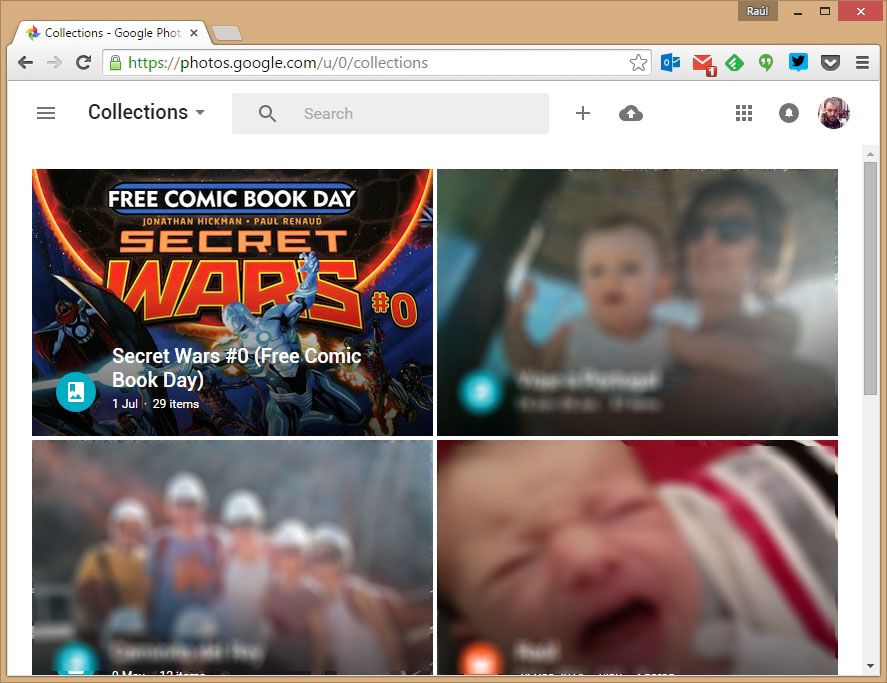
4. Read your comics!
Now you can go to the Collections section from the left drop-down menu and view your brand-new graphic novel with its cover as the preview image. Although it’s possible to read it on your PC, the magic in all this lies in doing it with a tablet. The reading experience is perfect, the turning of the pages very enjoyable, and the image compression, if you have that option activated, is not noticeable at all.
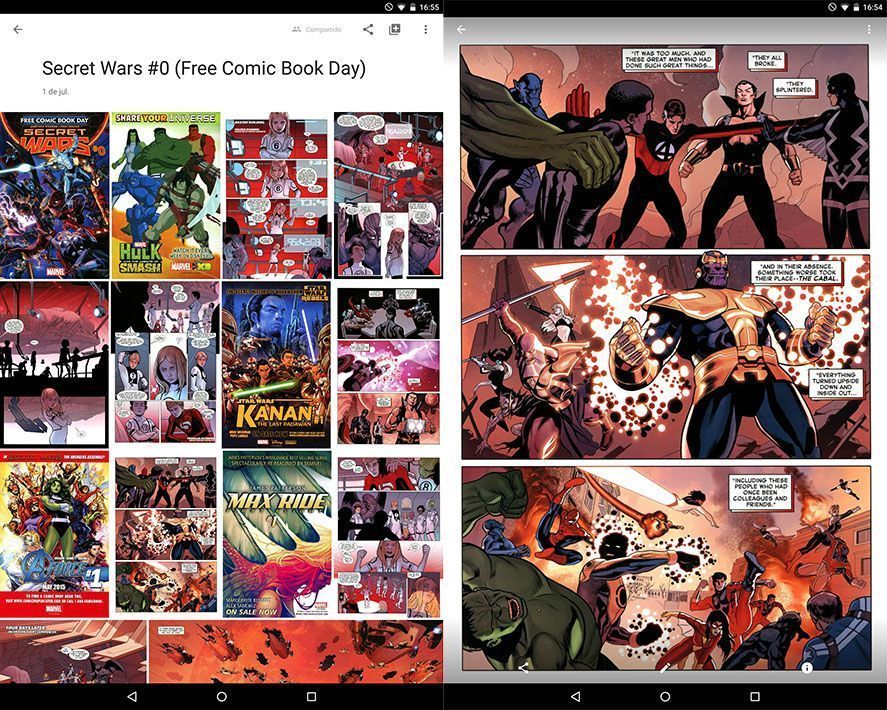

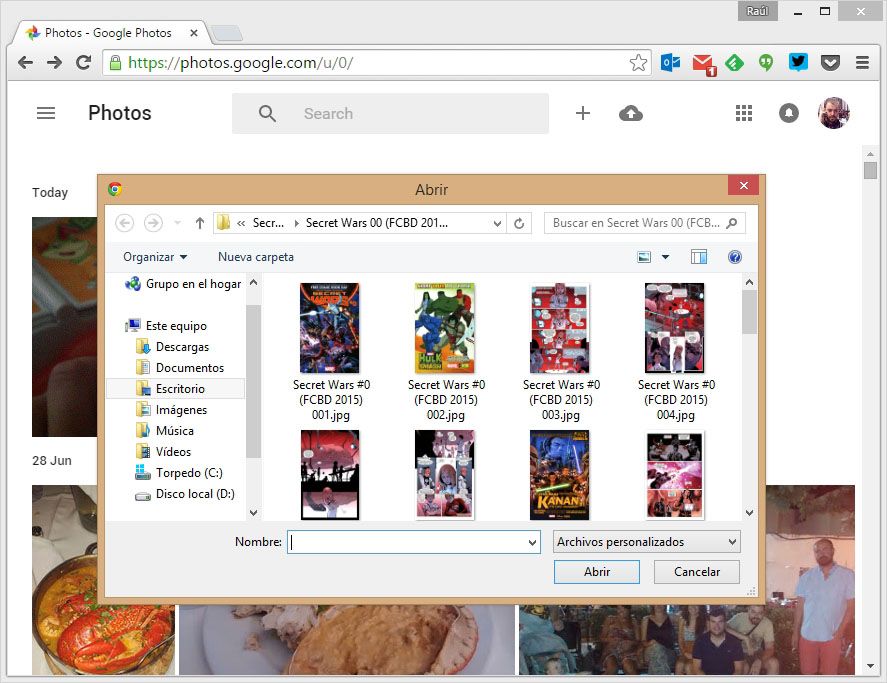









A
:->p
Nice
Nice
Nice
Gd
:-)
Nice
Great
Zzz
Nice
:-)
M
awsm bro
Nic
K
Ag
Janab kiya haal he
جا ن
Wows
Mera to sar chakra geyaa
Superb
Ka mal la
awesome
Mashallah
Ayos
Gd
He he He
धयान से पढ़िए दोस्तो Android User के लिए खुशखबरी अब Google Play Store पर नया App आया जिससे से आप फ्री मे TalkTime प्राप्त कर सकते है।आप भी इसका फायदा उठासकते है।दोस्तो यह कोई Fake App नही है इससे आप हर महिने 500-600₹ तक का Talk Time प्राप्त् कर सकते है।एक बार Download करके देखे इससे आपको अच्छा फायदा होगा।तो एक बार डाउनलोड जरूर करके देखे किसी चीज का पता उसका इस्तेमाल करने पर ही पता चलता है।तो दोस्तो इसे Fake मत समझे डाउनलोड करे यह केवल 5MB की App है।Note:-यदि यह Application Fake होती तो Play Store से डाउनलोड नही होती।For Download click-
http://mcent.com/app/?mcode=66C40K&tcx=OTHR
http://mcent.com/app/?mcode=66C40K&tcx=OTHR
http://mcent.com/app/?mcode=66C40K&tcx=OTHR
http://mcent.com/app/?mcode=66C40K&tcx=OTHR
http://mcent.com/app/?mcode=66C40K&tcx=OTHR
http://mcent.com/app/?mcode=66C40K&tcx=OTHR
मै आपको बैलेन्स लेन की प्रक्रीया बताता हु:-
1.लिंक पर जाये।(े लिंक पर जाने से Play Store खुलेगा)
2.Play Store से एप्लीकेशन डाउनलोड करे।(लगभग 5MB)
3.एप्लीकेशन डाउनलोड होने पर open करे।
4.अब अपना Number रजिस्टर करे।
5.अब App खुल जायेगा और वहॉ पर कुछ एप्लीकेशन download करने के ऑफर दिए हुए होँगे और उनके निचे उनके डाउनलोड करने व ओपन करने परमिलने वाला बैलेन्स की रकम दी हुई होगी।
6.किसी भी ऑफर पर जाने के लिए Start This Offer पर टच कर दे।और फिर Install And Get Rs पर टच कर दे।
7.फिर ब्राउज़र की सहायता से Play Store खुलेगा।
(Don’t use opera mini)
8.Play Store से एप्लीकेशन डाउनलोड करे और Open करे।
9.Open करने के बाद वापस mcent मै जाए।
10.आपको अपना बैलेन्स मिल गया है।अब ऐसे ही बाकि ऑफर्स पुरे करे और फ्री मे बैलेन्स प्राप्त कर http://mcent.com/app/?mcode=66C40K&tcx=OTHR े
G
दोस्तो आप दिनभर इन्टरनेट यूज करते हैं/बदले में आप को क्या मिलता हैबाबा जी का ठुल्लू | इसलिये आज हमआप को नेट से कुछ अतिरिक्त कमाईकाजरिया बताते हैं इससे आपरातोंरात अमीर नहीं बन सकते लेकिनअपनी पॉकिट मनी जो रीचार्ज मेंखर्च करते हैं बचा सकते है अगर आपके पासएन्ड्रोएड फोन हैं तो इस 1.7MB का ऐपसे आप हर दिन 500 सौ रु का रिचार्ज वइससे ज्यादा भी कमा सकते हैं ऐपडाउनलोड होते ही आपको बैलेंस मिलजाएगा मुझे अभी अभी 50 ₹का रिचार्ज पृाप्त हुआ है आप इस लिंककोक्लिक करके ऐप्लिकेशन डाउनलोडकरेंClick to download.. app. Click http://12000895.earntalktime.com
So ja
https://www.facebook.com/pages/Click-studio/865518206825414
Aho
Zz
Nice
N
Nce
Ahan <3
Nice pic,,,,,,,,,,,,,,………
Nic
Man
Free Like System for FB :) Just give it a try: http://lk4life.tk/
Nyc
Wah jam
Do you know that you are the greatest enemy of yourself if you believe that NO ONE CAN SUCCEED WITHOUT SUFFERING. The best way to break the yoke is to partner with Helping Hands International. NO MONTHLY PV, NO BUYING, NO SELLING, NO HAWKING. REGISTRATION FEE IS JUS #6, 600. Taste and see…………. To know more, visit http://www.helpinghandsinternational.biz .To partner, call 08161729122 or whatsapp 07030121058. Thanks.