In 2011 the first public beta was launched for BlueStacks, a software that can run Android apps on both Windows and Mac operating systems. This isn’t a complete emulator; rather, its interface is oriented toward running mobile apps using non-touch control systems. After several years of changes and improvements, today it can be deemed the best method for emulating Android on your PC and getting a use experience at the level of the original platform.
Installation and setup
The installation process does not require any annoying setup procedures. The main menu is just an enormous list of some of the supported apps organized by category. If you want to install one of them, you just have to double-click on it in both the main menu and the program’s search tool. BlueStacks currently supports more than 400,000 apps, meaning it’s possible to play games that were until now exclusive to mobile, such as Clash of Clans, the Asphalt driving saga, and the virtual pet game Pou.
When you try to install one of these, it will recommend that you connect the program to your Android account if you have one so you can access Google Play and download the app from there, which doesn’t prevent you from installing any APK file from another source.(Did someone say Uptodown?) The truly interesting thing is its ease of use, with the file type being associated with your operating system, whether it be Windows or Mac, so when you run the file from your explorer it will automatically be installed via BlueStacks.
Play touchscreen games with your keyboard and mouse
The biggest problem with this sort of software is usually translating touchscreen controls to devices with different control systems. While there is already a version of BlueStacks for Windows 8 that allows you to use touch controls, the keyboard and mouse also offer a perfectly good experience in many cases, with a pop-up info box explaining the control equivalencies. If, for example, you start Temple Run, the arrow keys on your keyboard will correspond to touchscreen gestures, and two other keys will serve to turn or ‘tilt’ the device to control your character.
To go even further—and not getting too far away from the fact that this tool is principally focused on use with video games—BlueStacks also supports gamepad controls via USB: depending on the app you’ll either simply control a virtual cursor simulating a touchscreen or the controls will be automatically mapped as if you were connecting a gamepad directly to your Android device.
Associate the application with your device
If you click on the clock at the lower right and go into BlueStacks’ settings menu you can configure lots of parameters such as the language, backup system, activation of geolocation services, and sync options for users accounts to receive notifications, either via e-mail or a social network.
But best of all is the ability to connect your “real” Android device with the program using the official BlueStacks Cloud Connect app, so you can extract the apps you have installed there and transfer them to the desktop app, and can sync your status on both in the cloud to recover them when you need them.

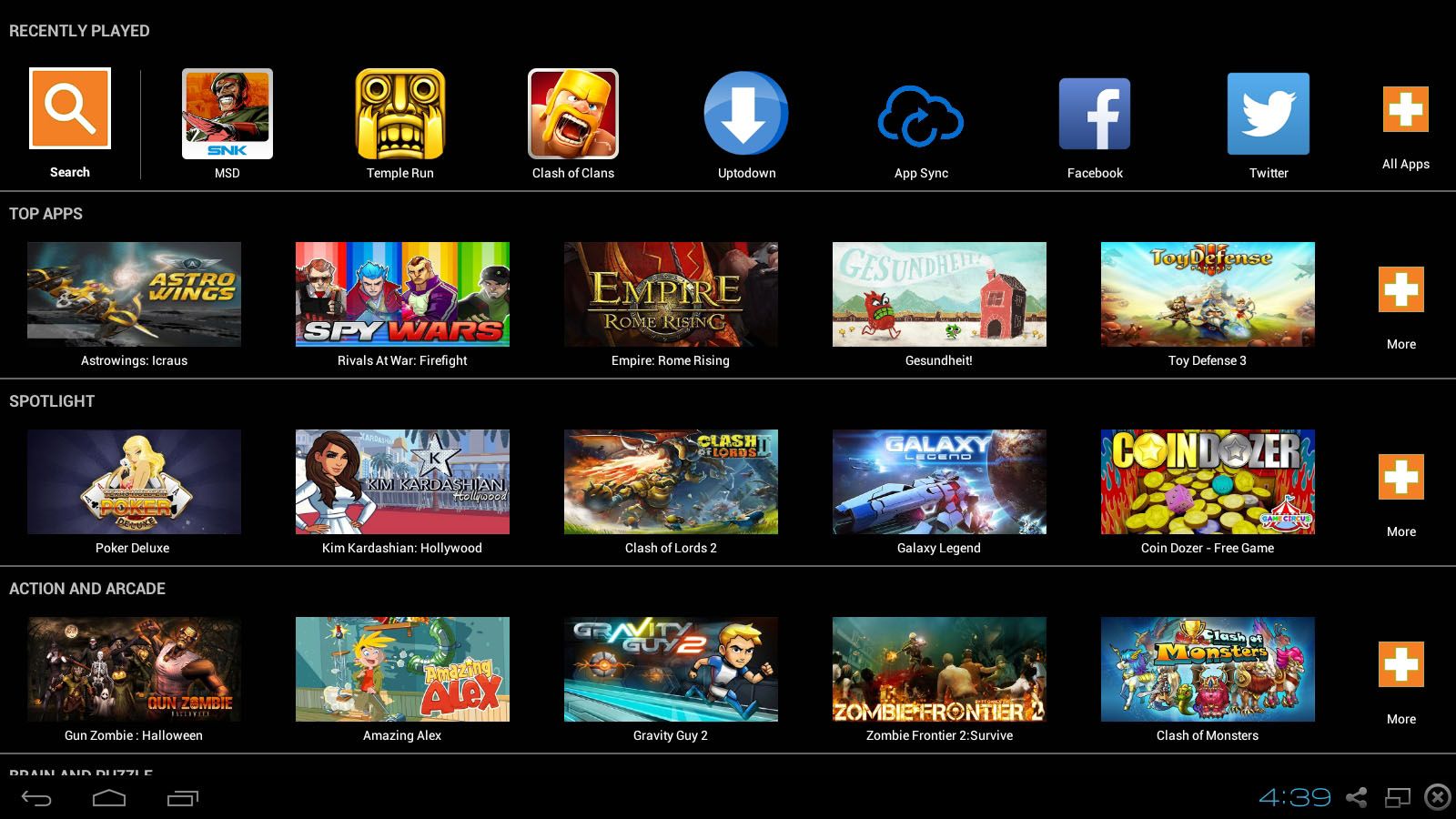
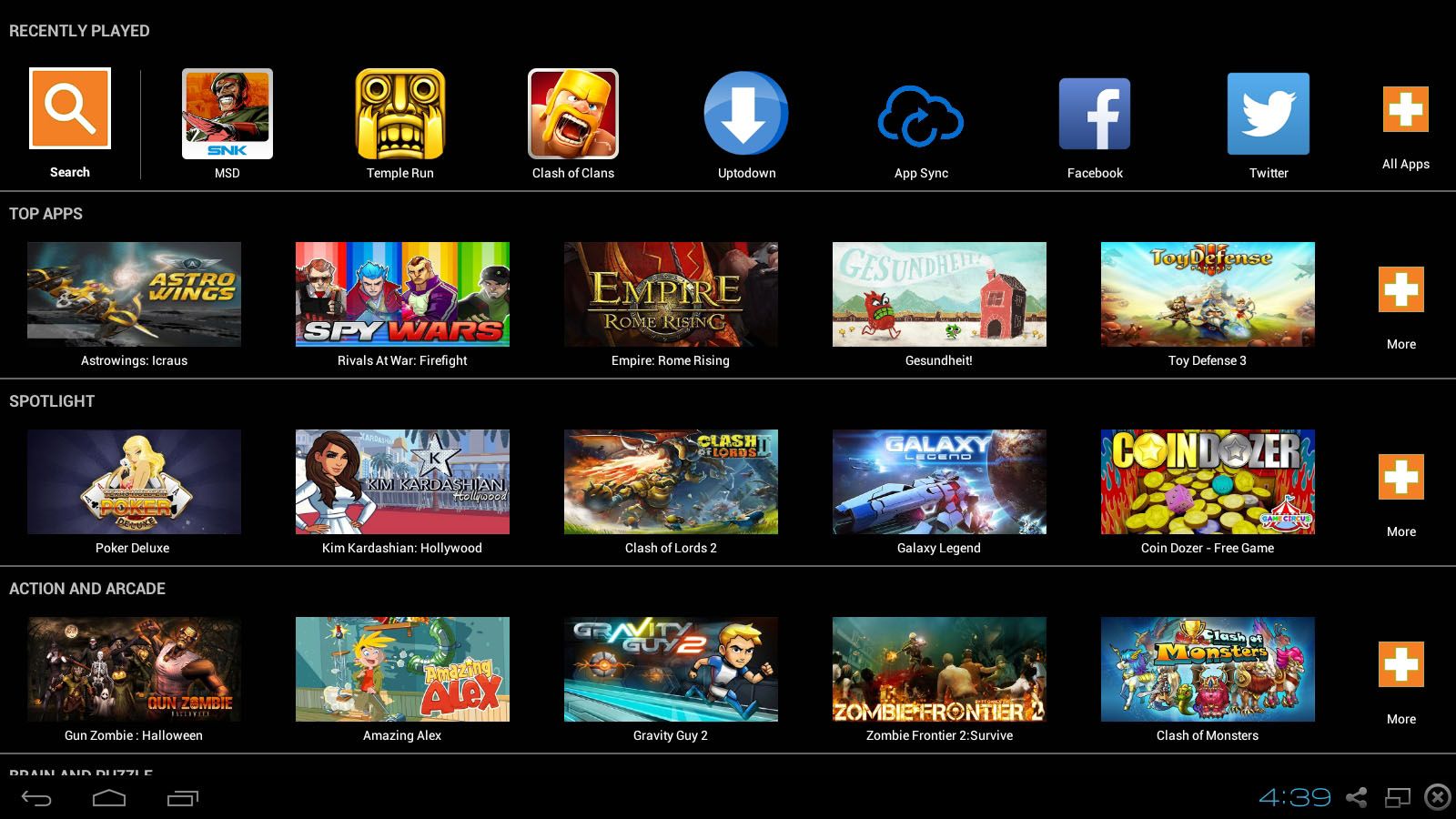
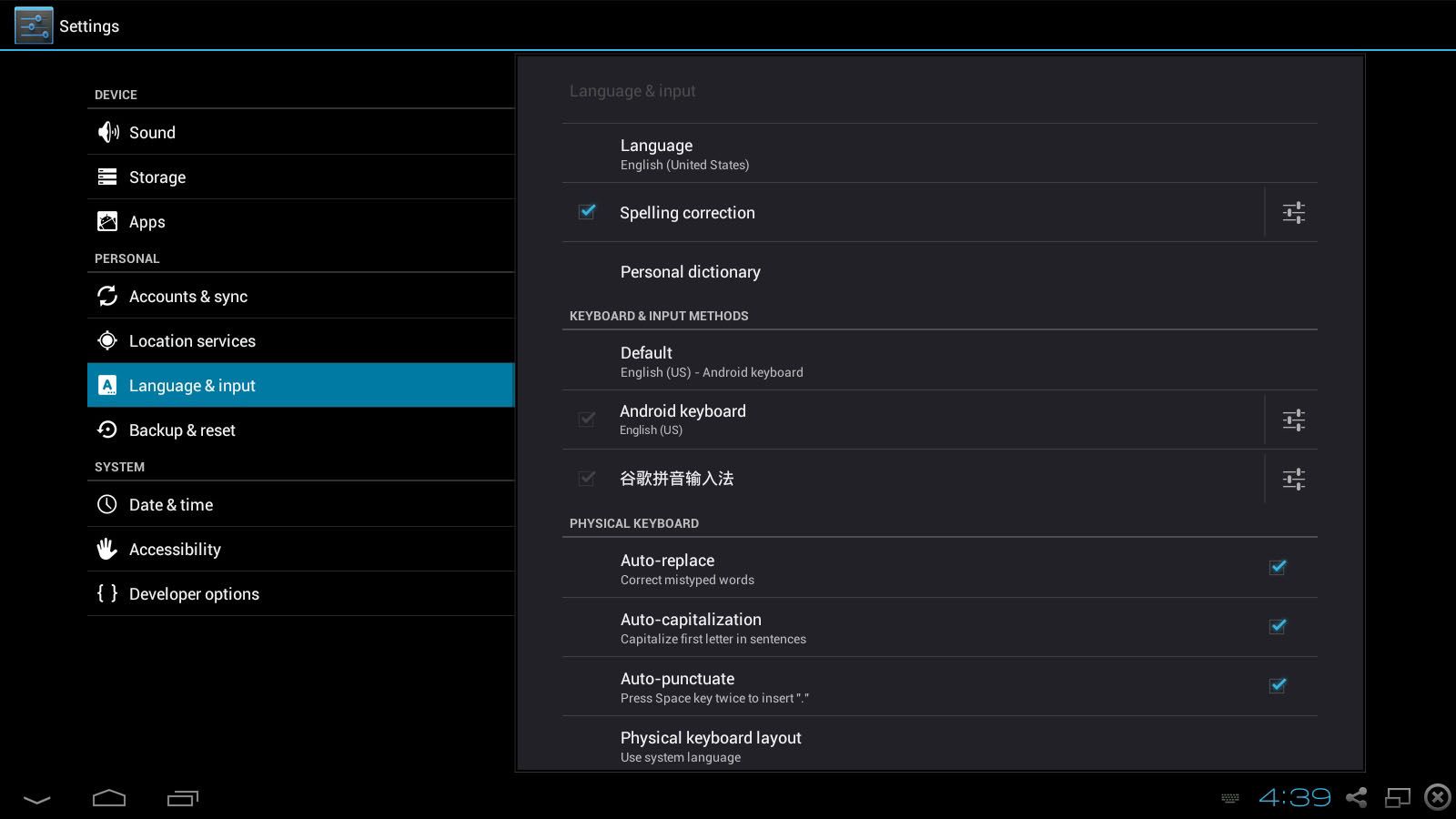
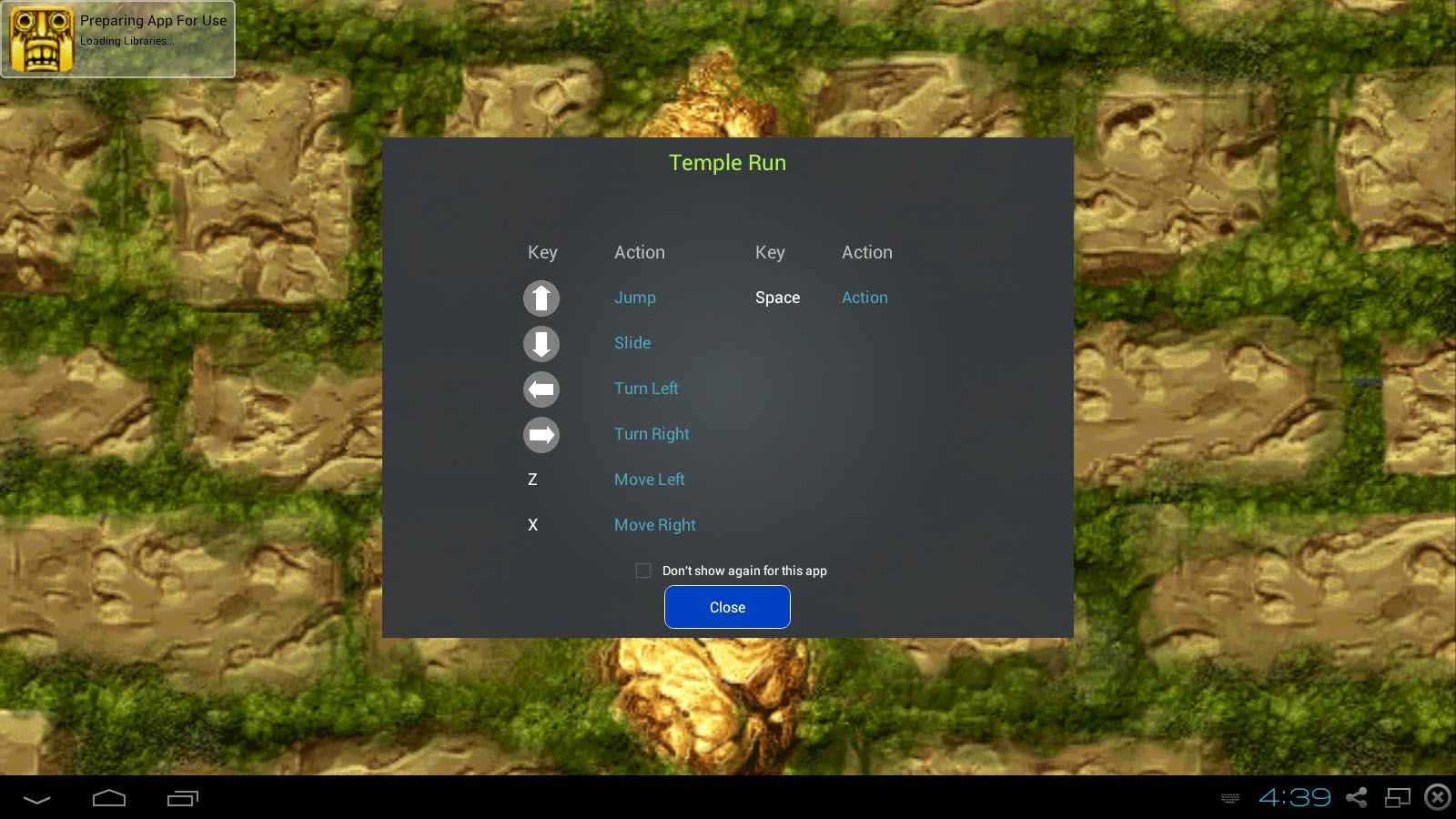
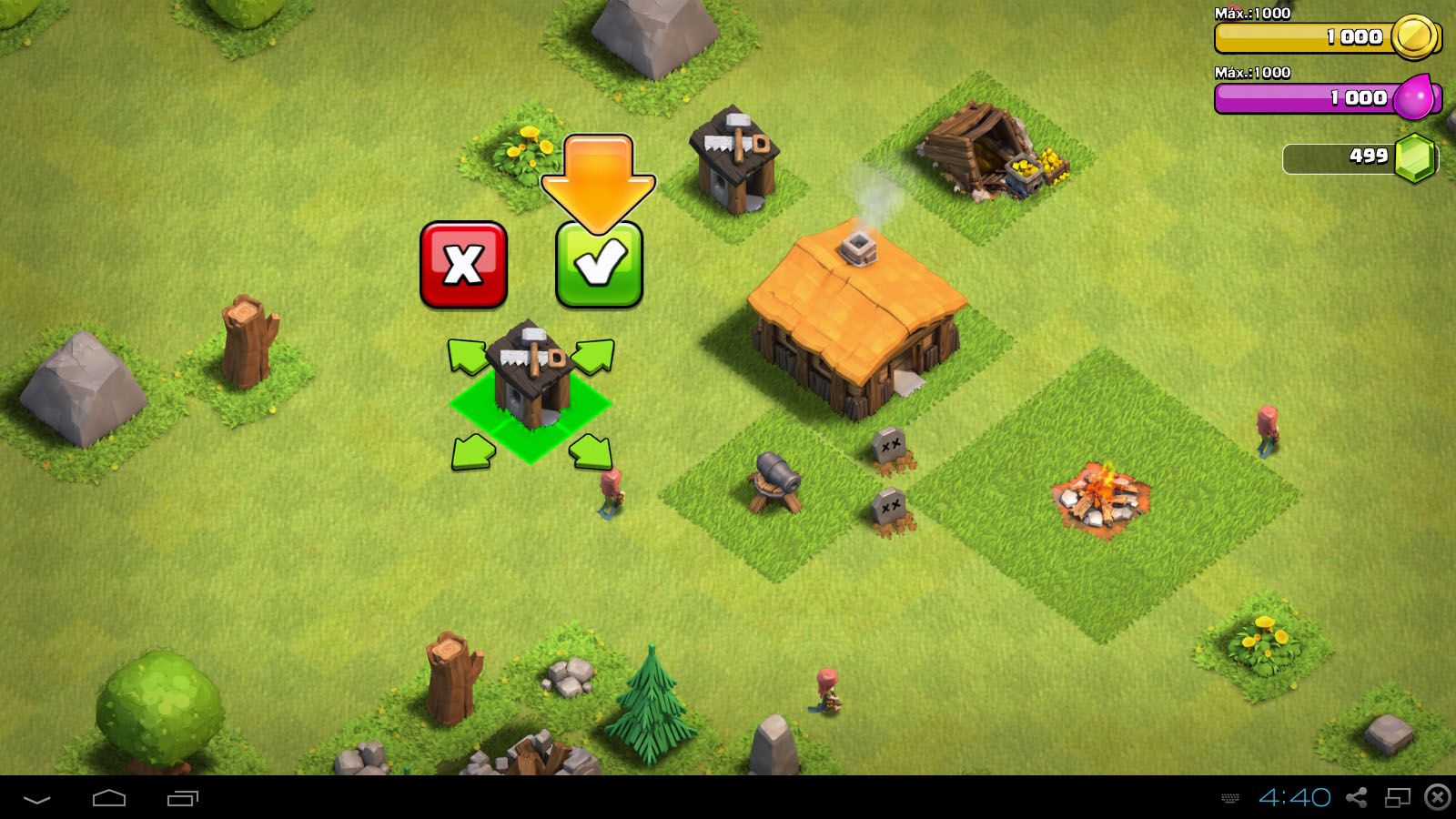










N
what the best ofline games????
wow wow wowowo what agame
When someone writes an article he/she retains the image of a user in his/her mind that how a user can understand it.
So that’s why this paragraph is amazing. Thanks!
Discover now the offer Which Amazon has reserved for you! Buy now this wonderful LED TV Samsung 22 Inches!It will give you
smoother images and super set! Click here for info and purchase now! Enjoy The Reading!
What I will install the app for graphic cards without computer???? my OS for windows 8…
What I will install the app for graphic cards without computer? my OS for win 8…